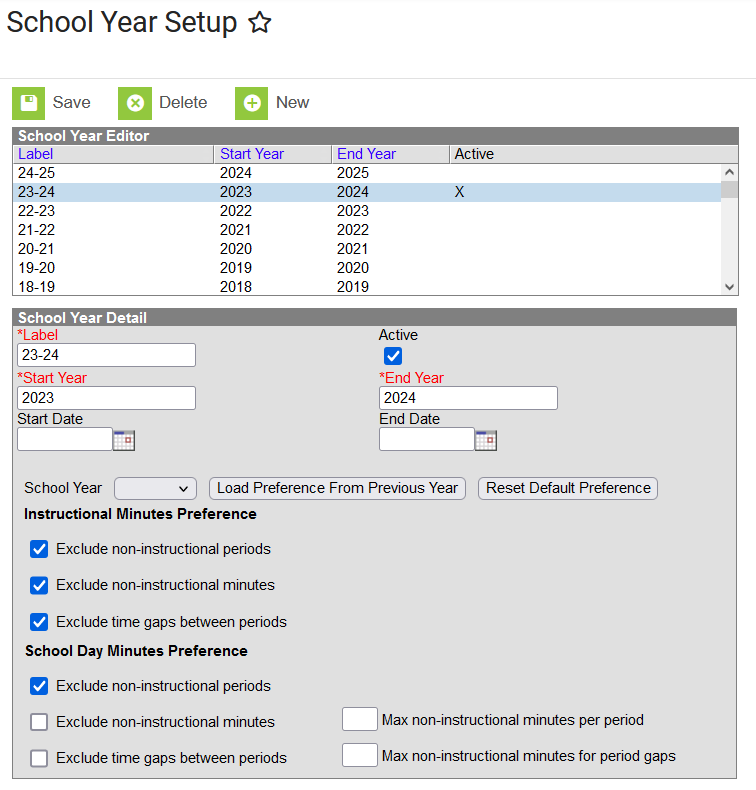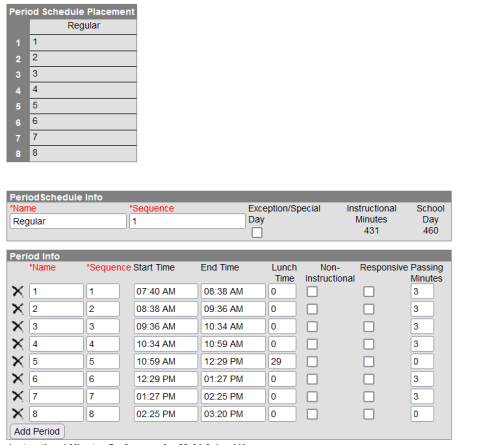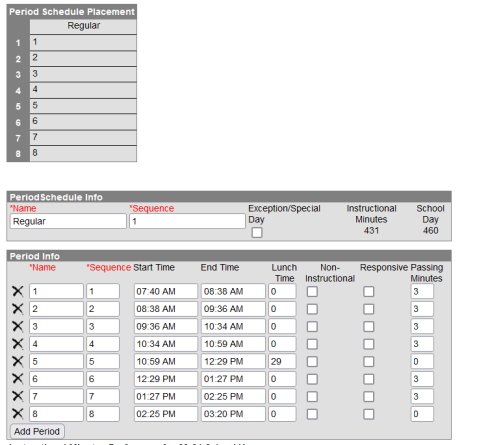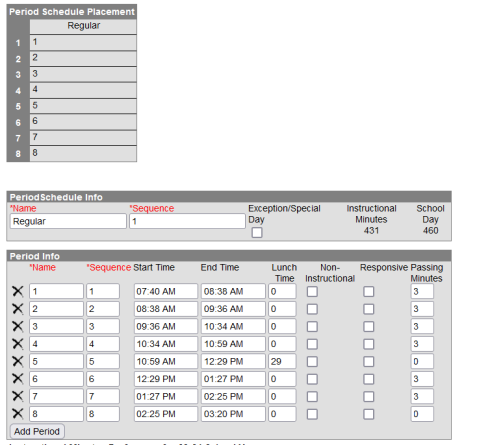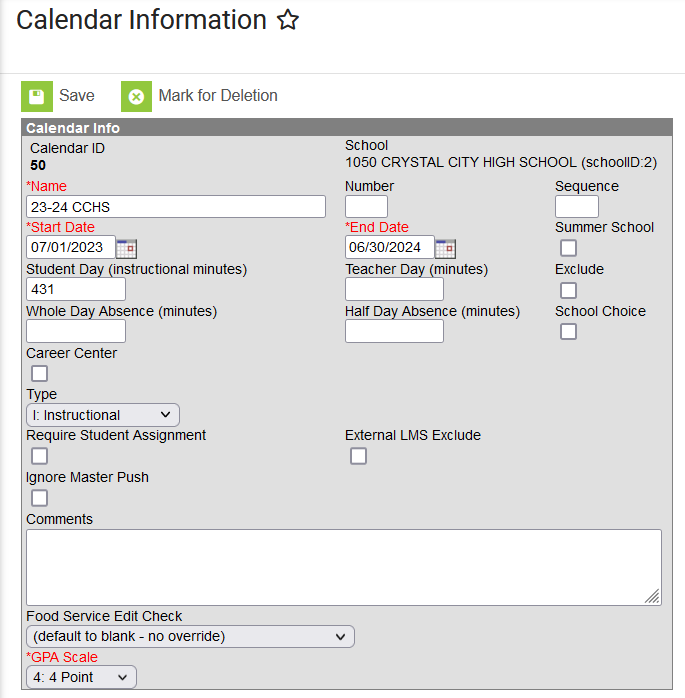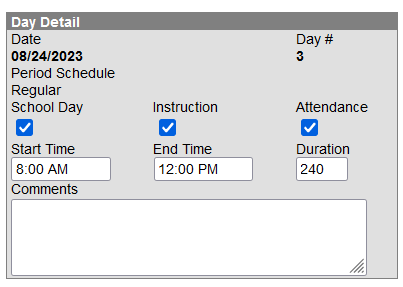Table of Contents
Missouri Calendar Setup Verification Items
School Year Setup
Search for the ‘School Year Setup’ tool (Scheduling & Courses > Calendar Steup > School Year Setup) and verify that the three checkboxes under Instructional Minutes Preferences are checked as seen in the screenshot. Update if needed and click save.
Period Schedule Setup
Ordered List ItemTime Between Periods
Search for the ‘Period Setup’ tool (Scheduling & Courses > Calendar Setup > Period Setup) and verify that the start and end times for periods reflect all student minutes reported as instructional time. Please also audit times for accuracy.
Lunch Time
Verify that lunch time is filled in during the period(s) that students are at lunch and not receiving instruction.
Passing Minutes
Verify that the amount of passing minutes that do not get to count as time that teachers are delivering instruction for each period that is applicable. Verify and update if needed.
Calendar Information
Search for the ‘Calendar Information’ (Scheduling & Courses > Calendar Setup > Calendar Information) to verify that the ‘Student Day (instructional minutes)’ field is filled in the calculated instructional time from the period schedule with the most instructional minutes in that calendar.
Shortened School Days
In order to account for the time difference on school days that are shorter for students than a standard school day, there are two options available.
Option 1: Update the start time, end time, and duration on the specific day.
Search for the ‘Day Setup’ tool (Scheduling & Courses > Calendar Setup > Day Setup) and select the day in the calendar that will be a shortened school day for students.
- Start Time: Start time of student instruction for the school day
- End Time: End time of student instruction for the school day
- Duration: Total student instructional time, in minutes for the school day
Option 2: Create a period schedule for each shortened day
- Search for the ‘Period Setup’ tool (Scheduling & Courses > Calendar Setup > Period Setup) and create a new period scheduled. Fill in the period start and end times, lunch time, and passing minutes, as applicable, based on the previous steps above.
- Search for the ‘Copy Section Placements’ tool (Scheduling & Courses > Calendar Setup > Copy Section Placements) in order to schedule sections to occur during the applicable periods in the school day based on another period schedule.
- Search for the ‘Day Setup’ tool (Scheduling & Courses > Calendar Setup > Day Setup) and select the day in the calendar in which the shortened day will occur. Add the shortened day period schedule to the Period Schedule droplist.