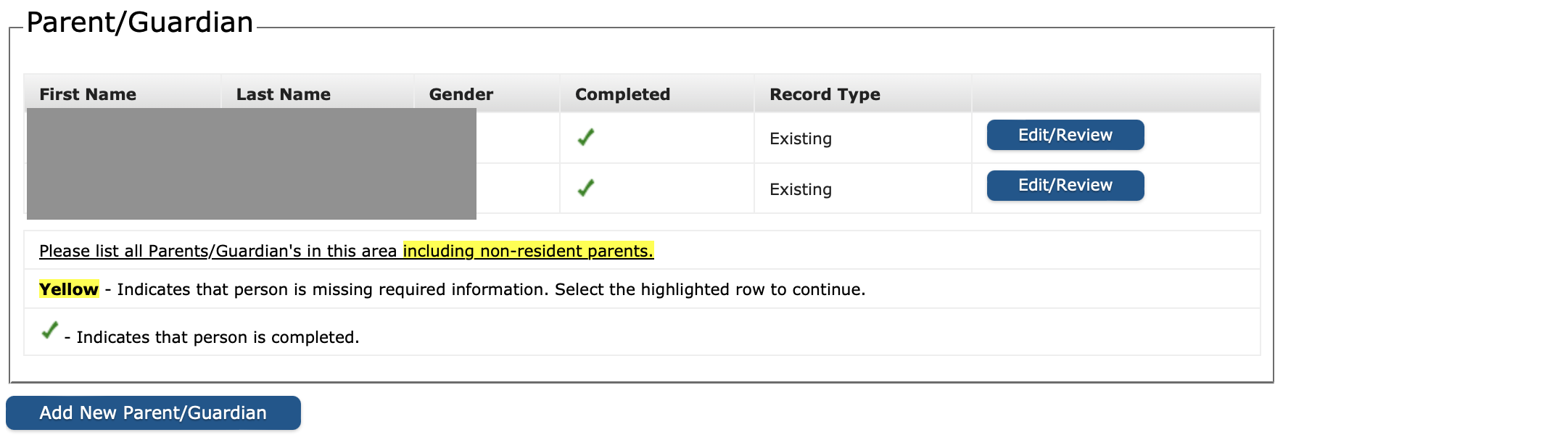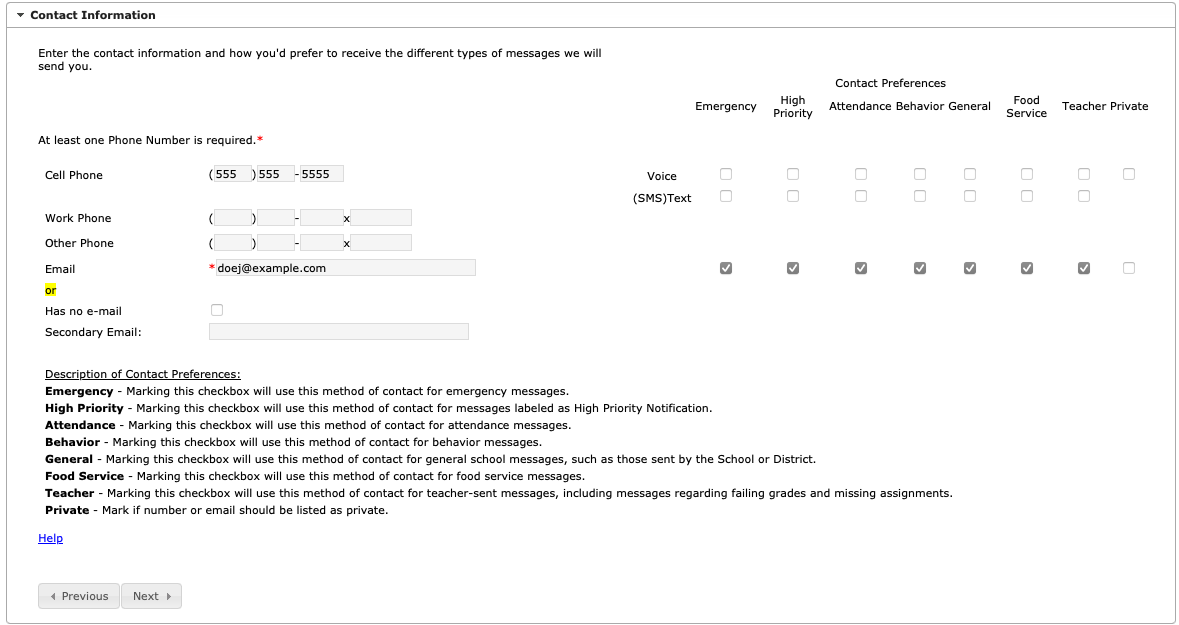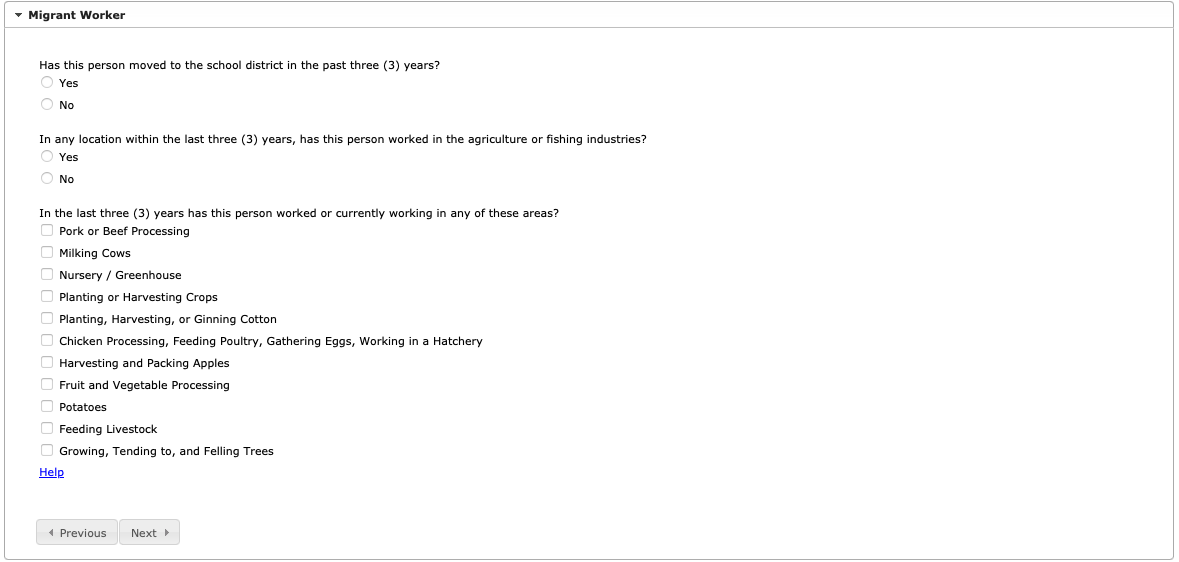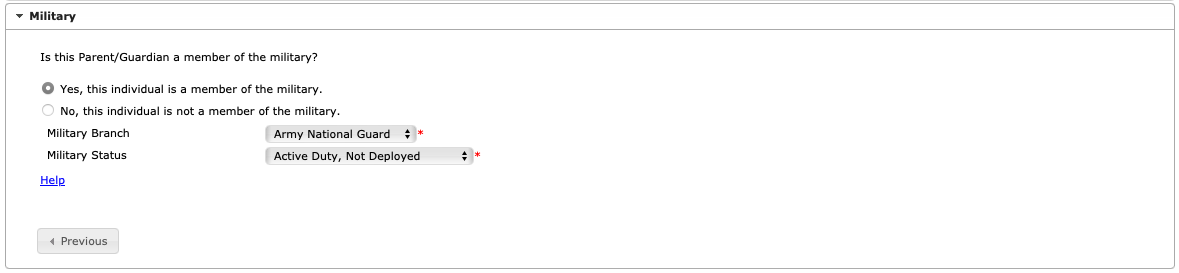Table of Contents
Parent/Guardian
Parents and guardians are those individuals that have legal authority and make decisions on behalf of the student(s). Click the Add New Parent button to begin.
For returning students, the parent/guardian on file displays. If there is information that is missing, the name is highlighted. To make changes and complete the missing fields, click the Edit button. To add a new parent/guardian, click the Add New Parent/Guardian button.
Existing Parents/Guardians cannot be removed from an annual update application. Contact the school for guardian changes.
Demographics
To enter non-resident parents, please uncheck the box that the person lives at this address and enter the address that they live at.
- Enter the following information for the parent:
- First Name
- Middle Name
- Last Name
- Birth Date
- Gender
- By default, we leave the Please check this box if this person lives at the same address as the student checkbox marked for the people that live at the address listed below. If this is not true (such as divorced/separated parents), the parent would remove the check mark and either add the new address or check the box, I will not provide an address for this parent.
- Click the Next button.
Contact Information
- Enter the following about the parent's contact information:
- Cell Phone
- Work Phone
- Other Phone
- Email (if no email, mark the Has No Email checkbox). This field populates from the very first application screen.
- Determine the Contact Preferences for each entered contact. Definitions are provided for each type of preference.
- Click the Next button.
Migrant Worker
Military
Active Duty - An indication that the student has a parent or guardian that is a member of the Armed Forces on active duty. The term “armed forces” means the Army, Navy, Air Force, Marine Corps, and Coast Guard. The term “active duty” means full-time duty in the active military service of the United States. Such term includes full-time training duty, annual training duty, and attendance, while in the active military service, at a school designated as a service school by law or by the Secretary of the military department concerned. Such term does not include full-time National Guard duty.
National Guard - An indication that the student has a parent or guardian that is a member of the Armed Forces on full-time National Guard duty. The term “full-time National Guard duty” means training or other duty, other than inactive duty, performed by a member of the Army National Guard of the United States or the Air National Guard of the United States in the member's status as a member of the National Guard of a State or territory, the Commonwealth of Puerto Rico, or the District of Columbia under section 316, 502, 503, 504, or 505 of title 32 for which the member is entitled to pay from the United States or for which the member has waived pay from the United States.
Complete/Next
Data entry for the parent/guardian is complete. The screen will return to the first page of the Parent entry screens where additional parents/guardians can be entered.
To enter additional parents/guardians, click the Add New Parent button. Repeat the instructions noted above If no further parents/guardians need to be entered, click the Save/Continue button.