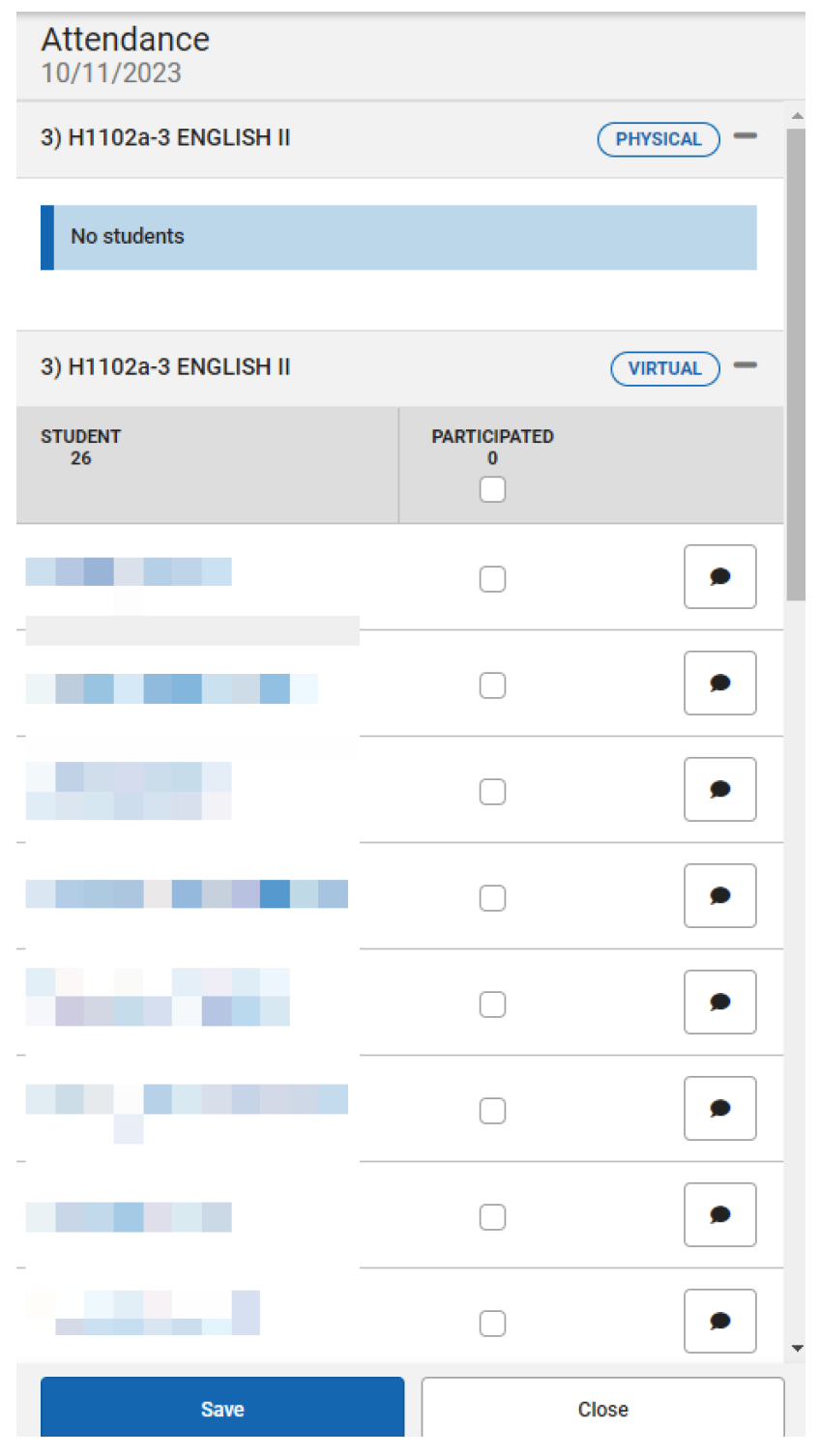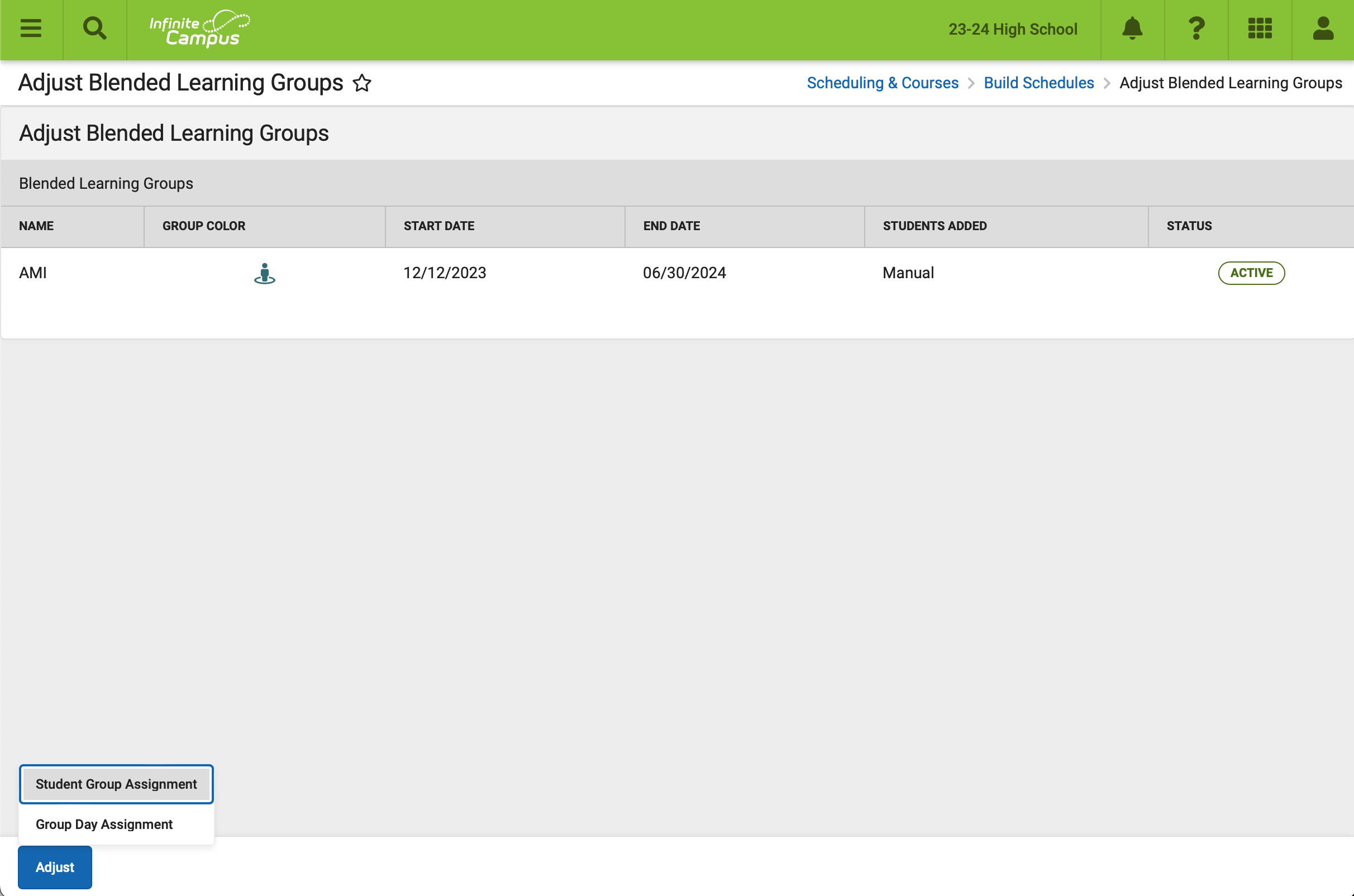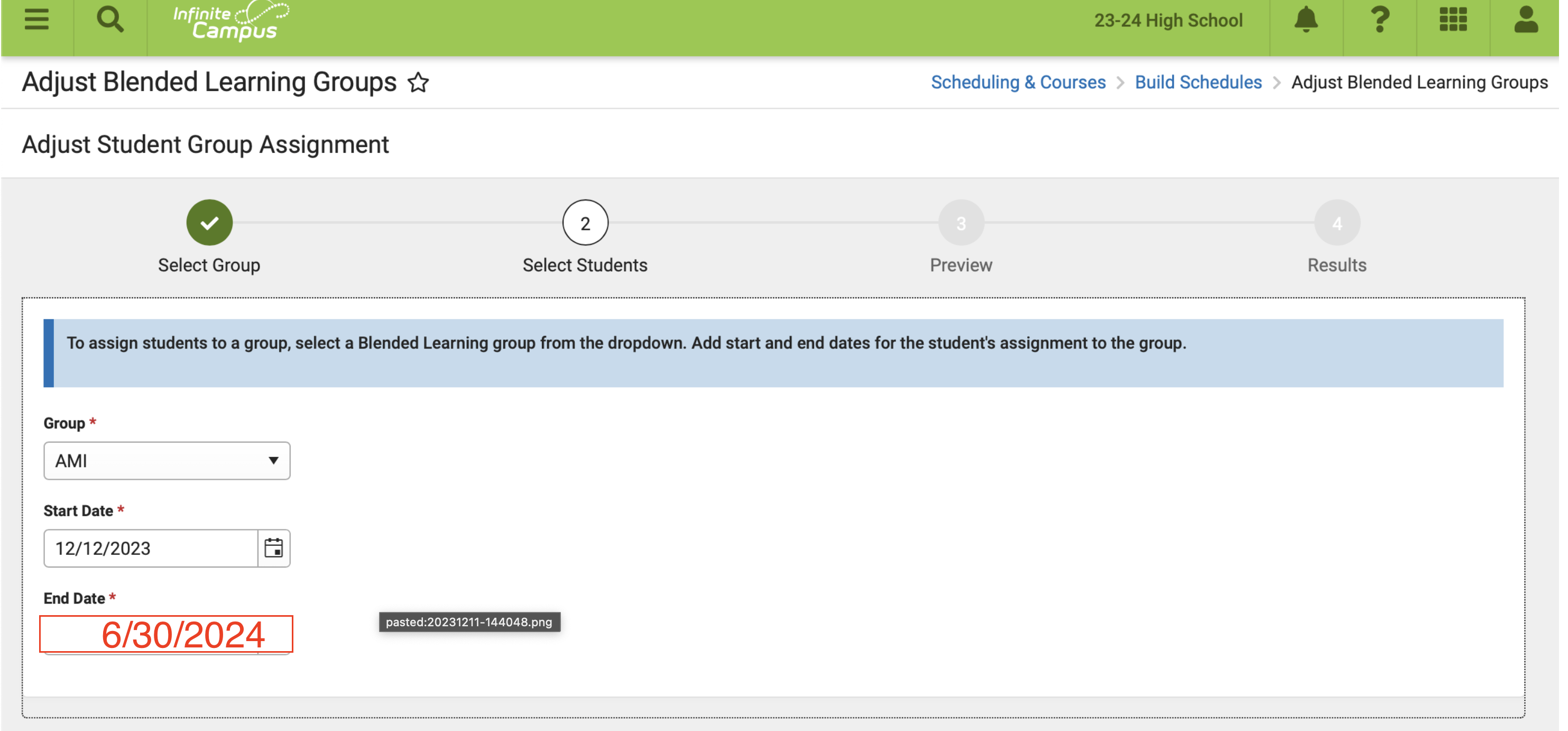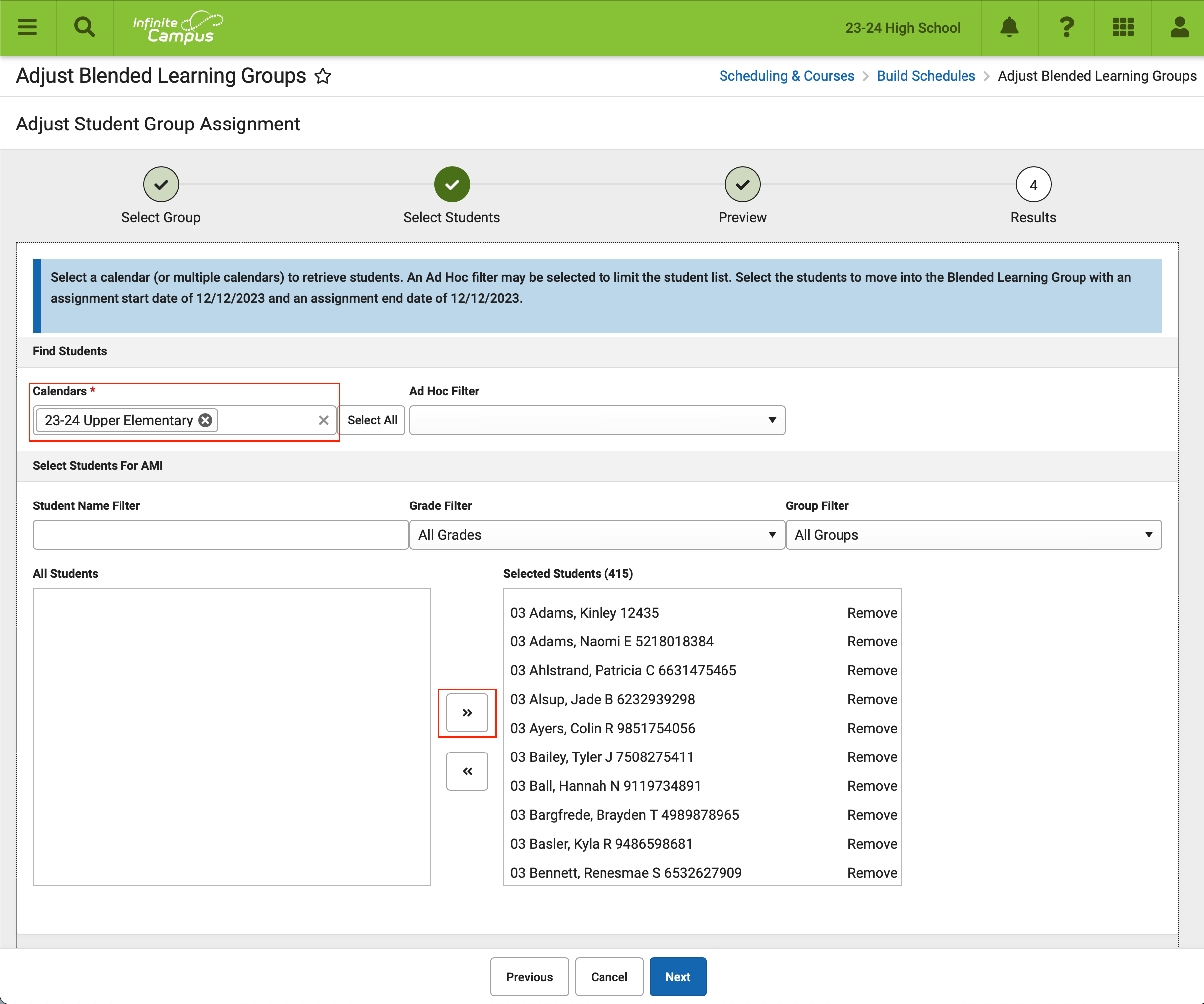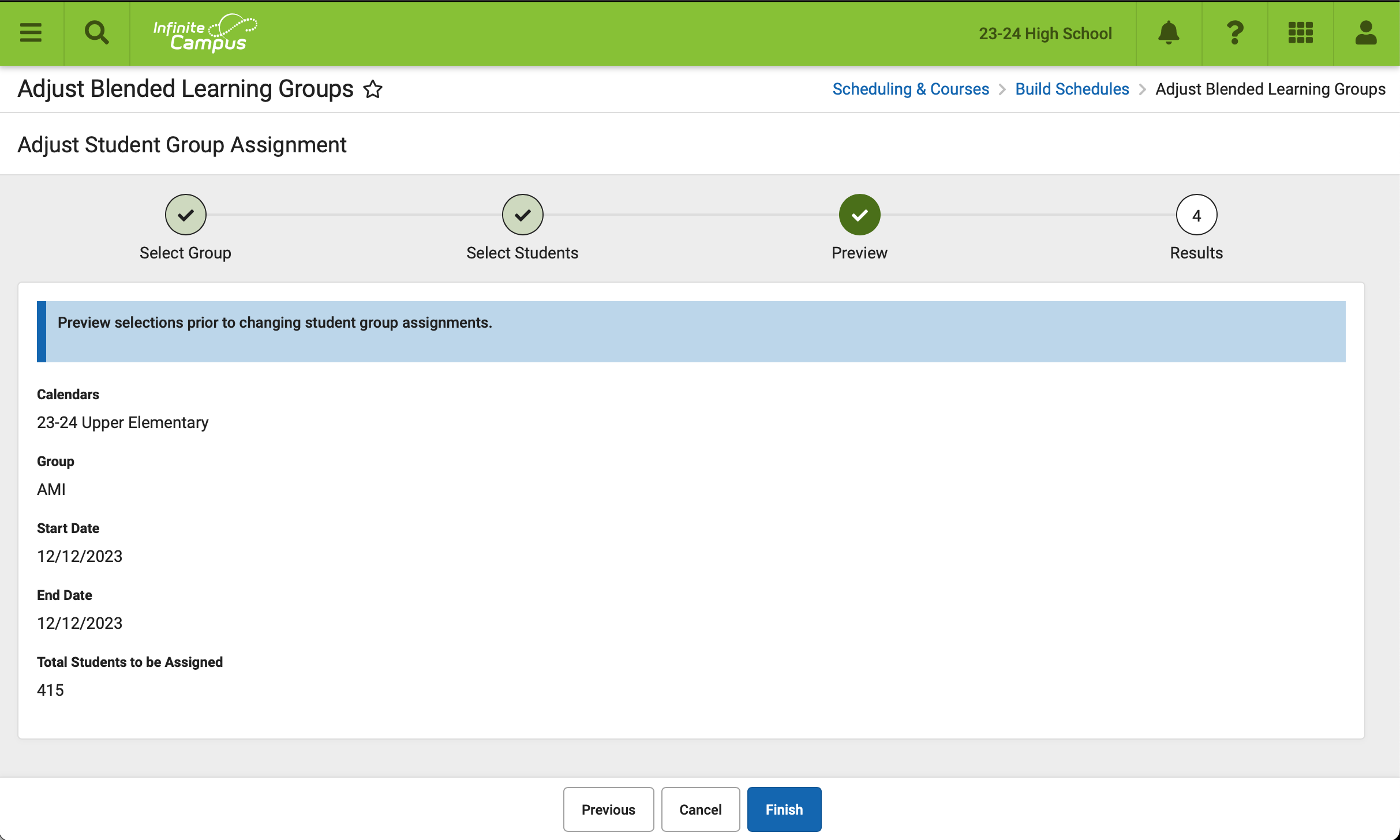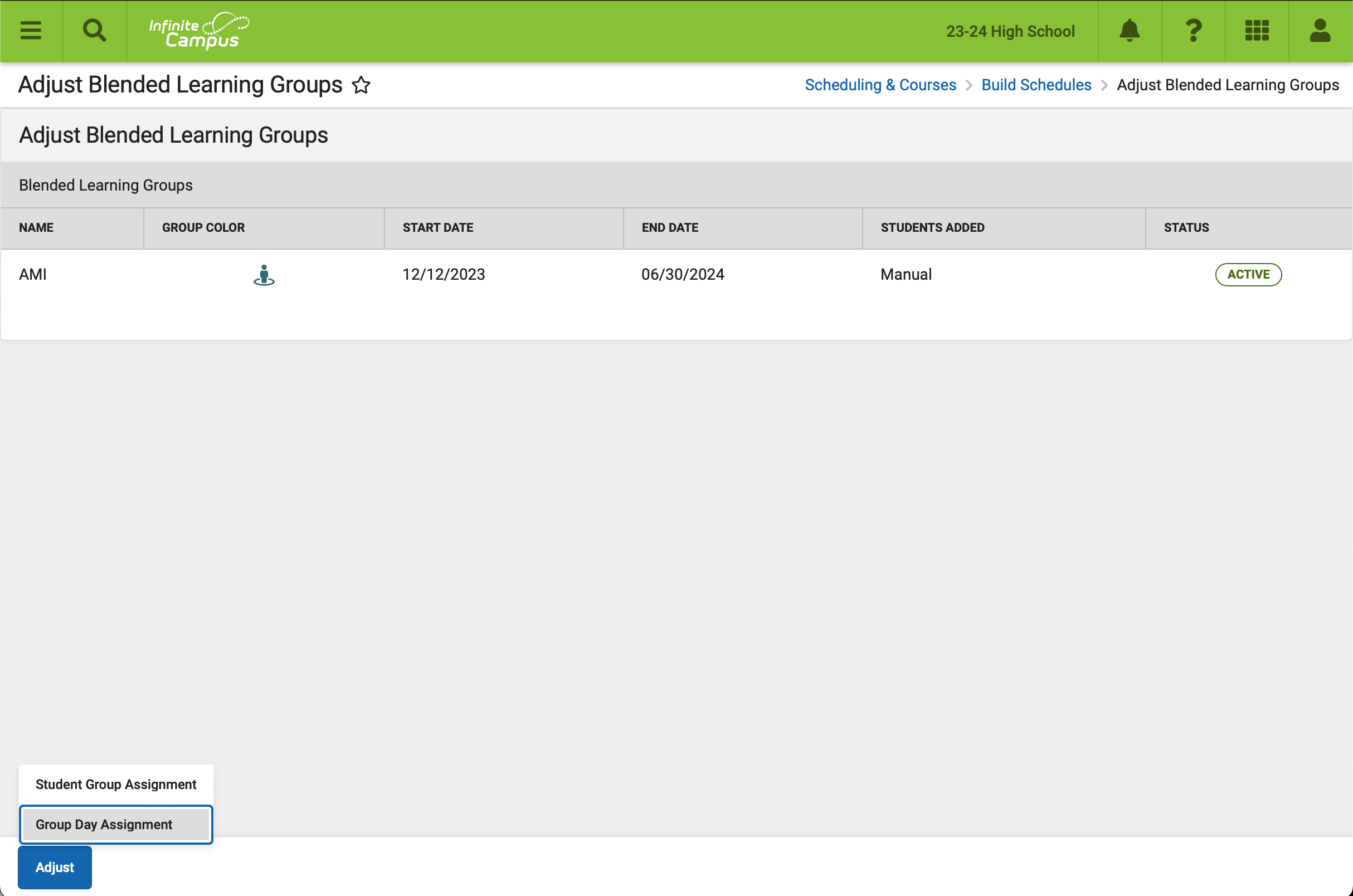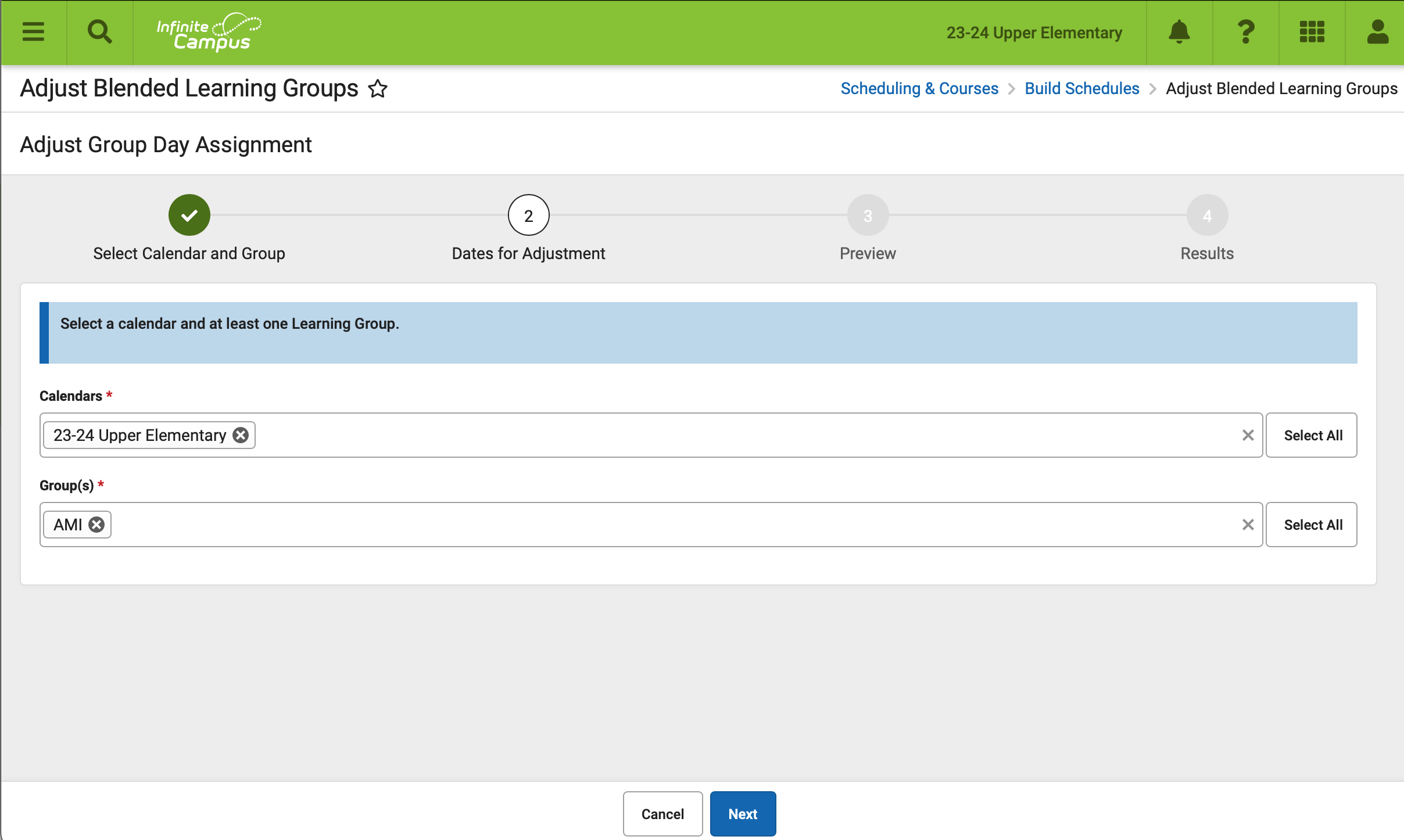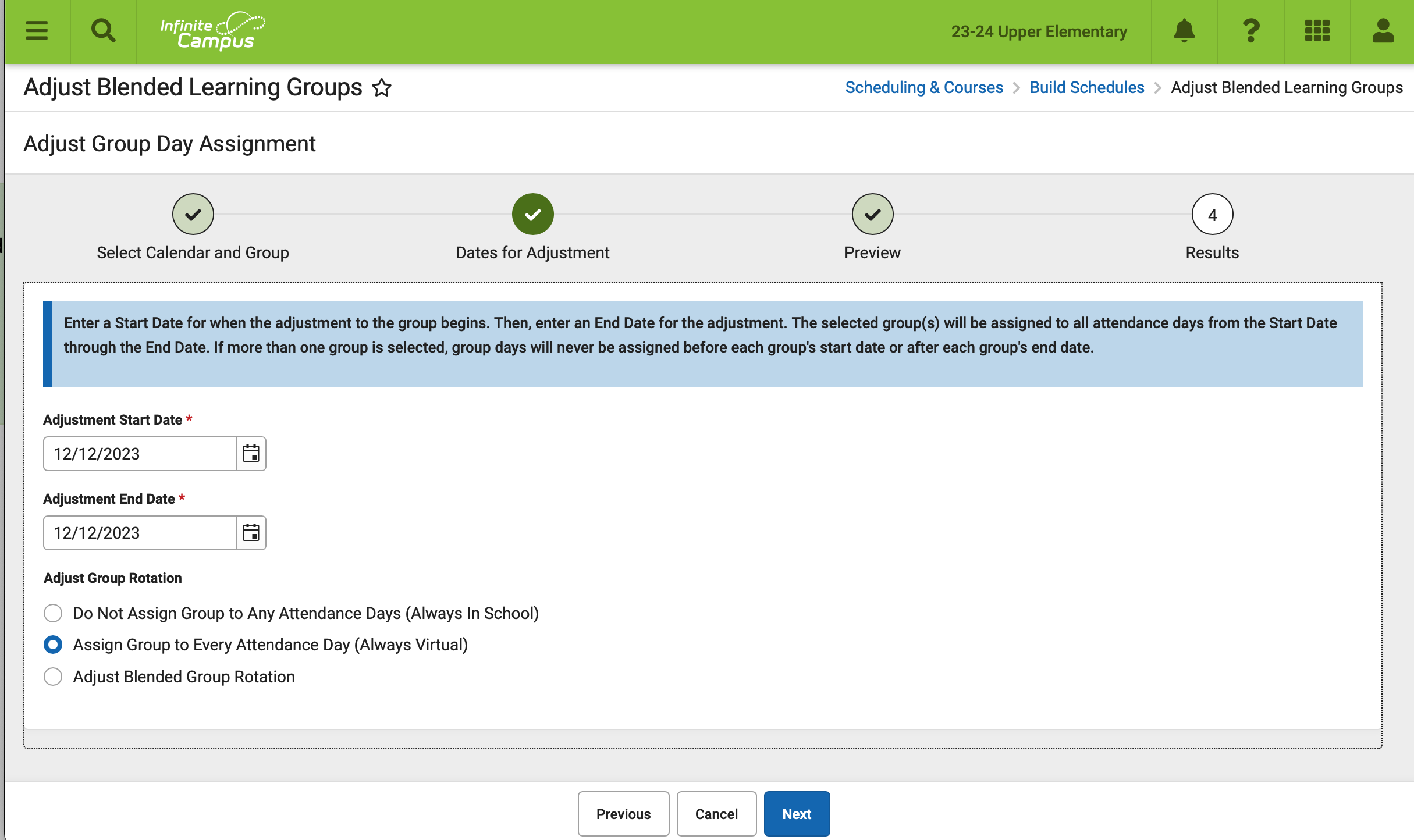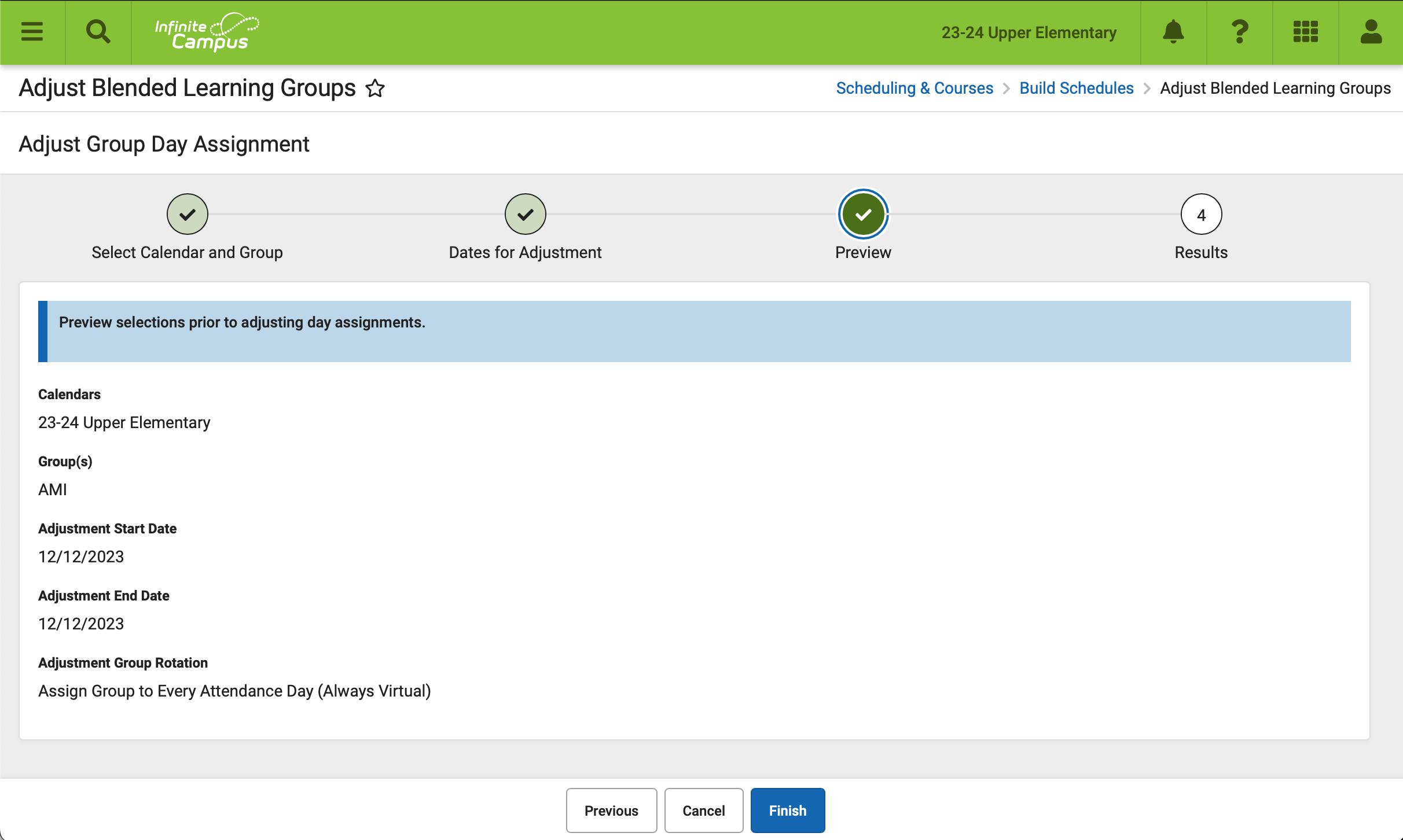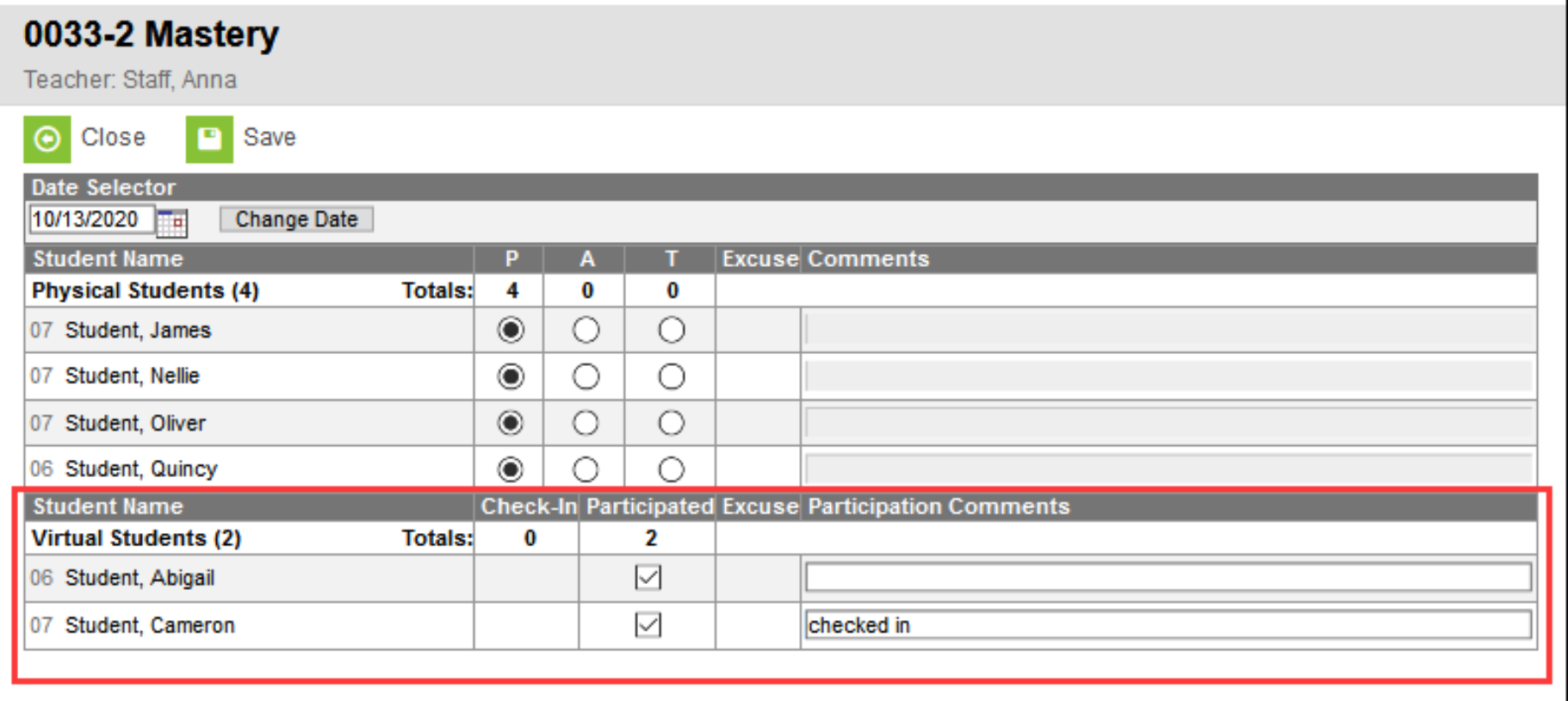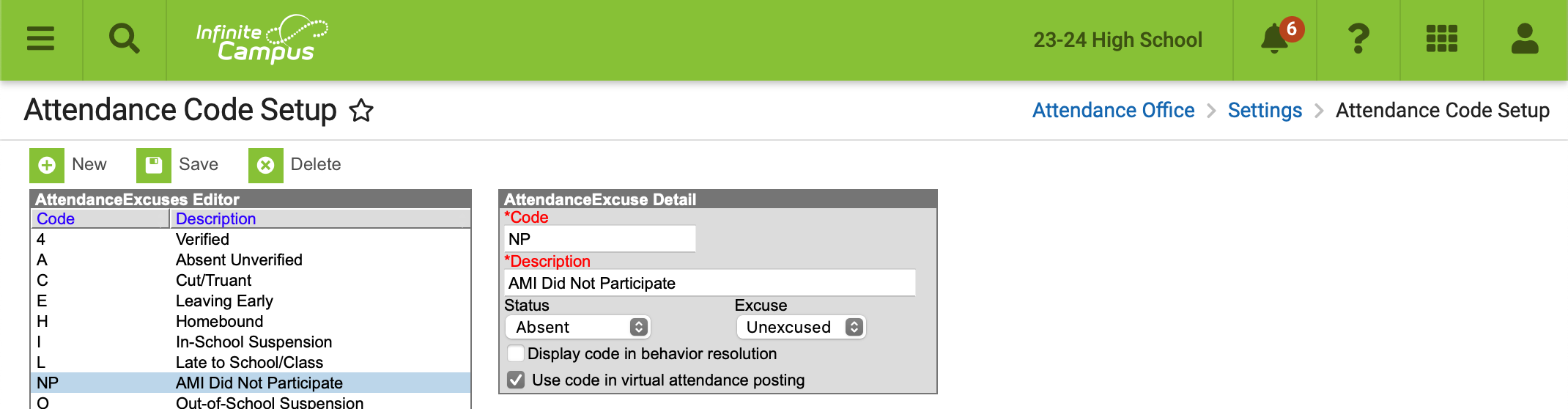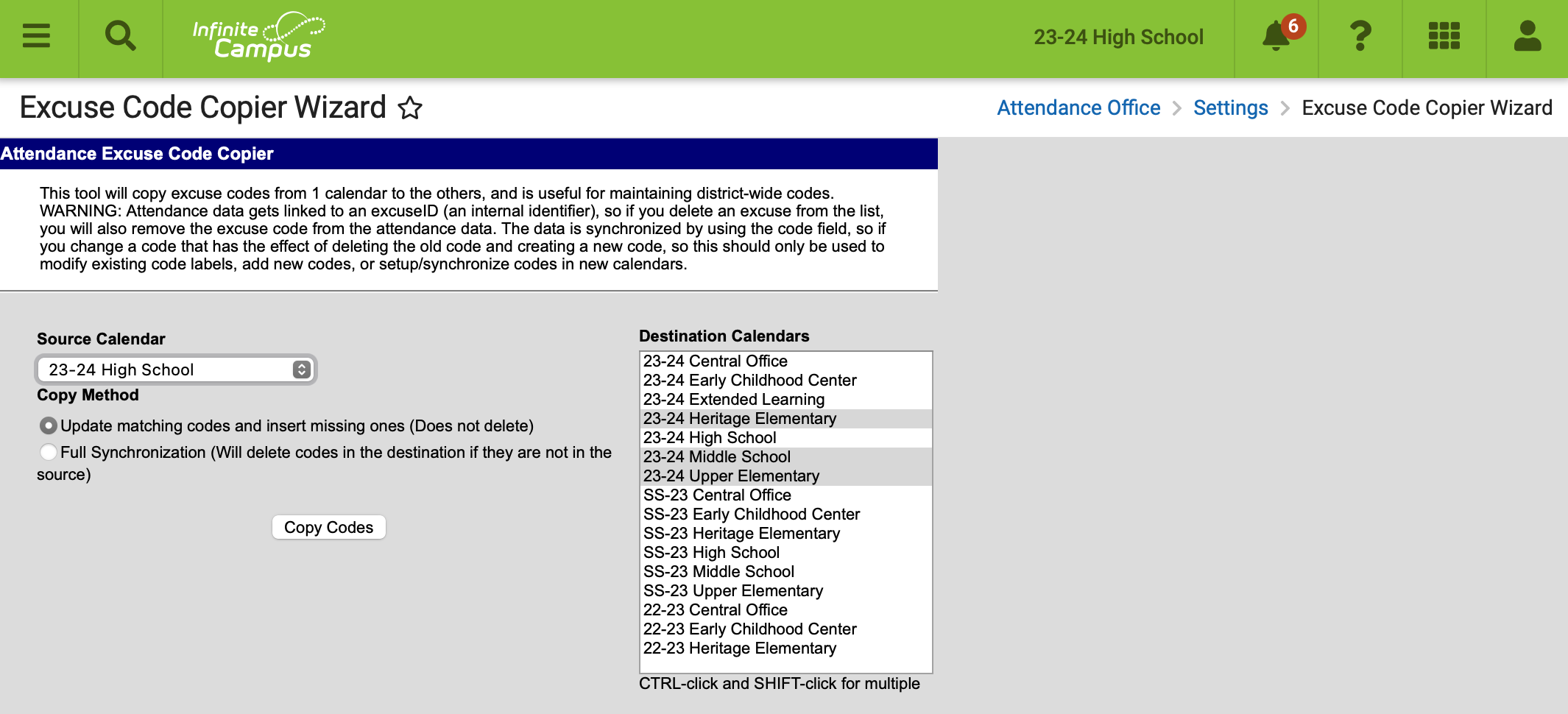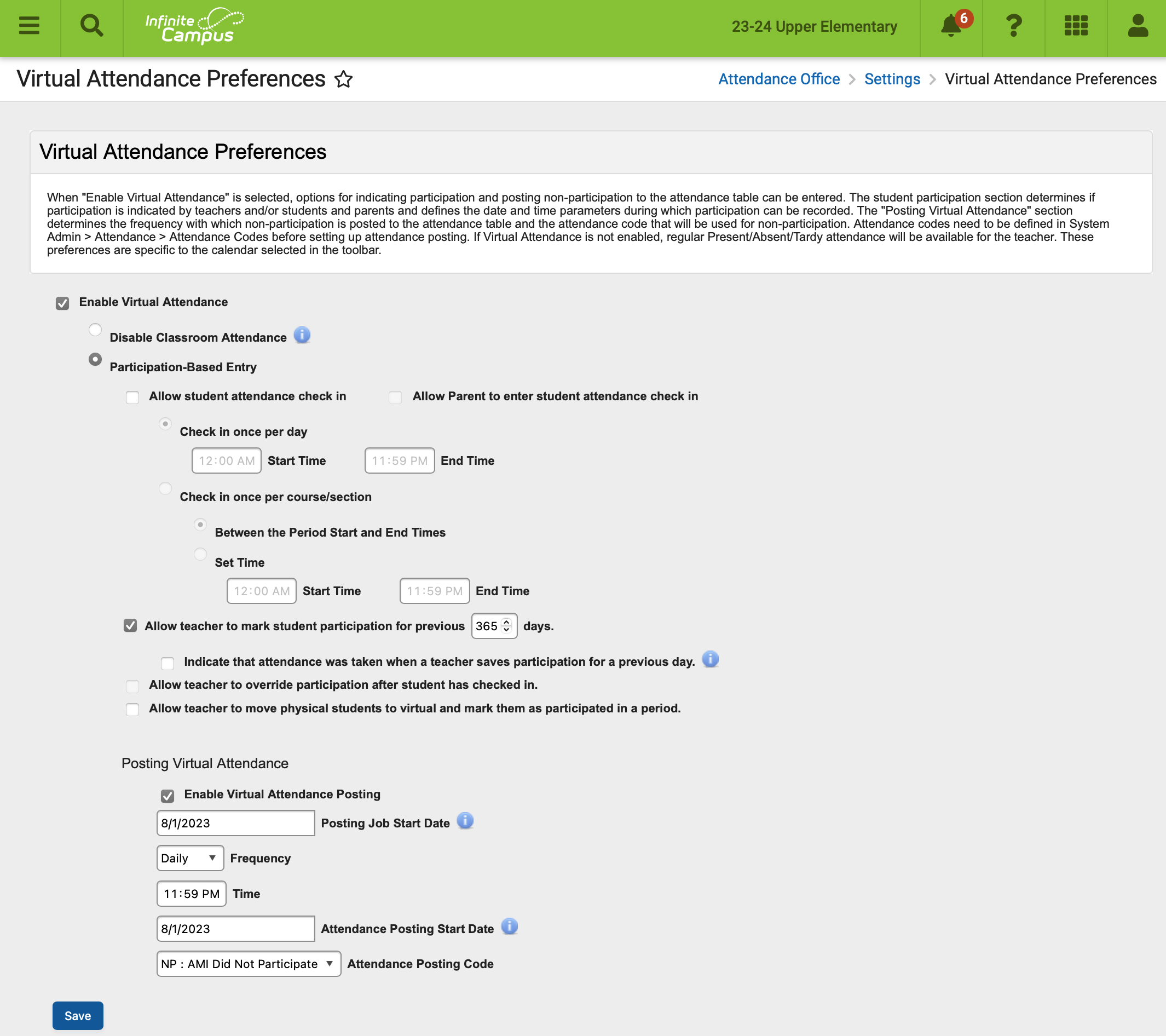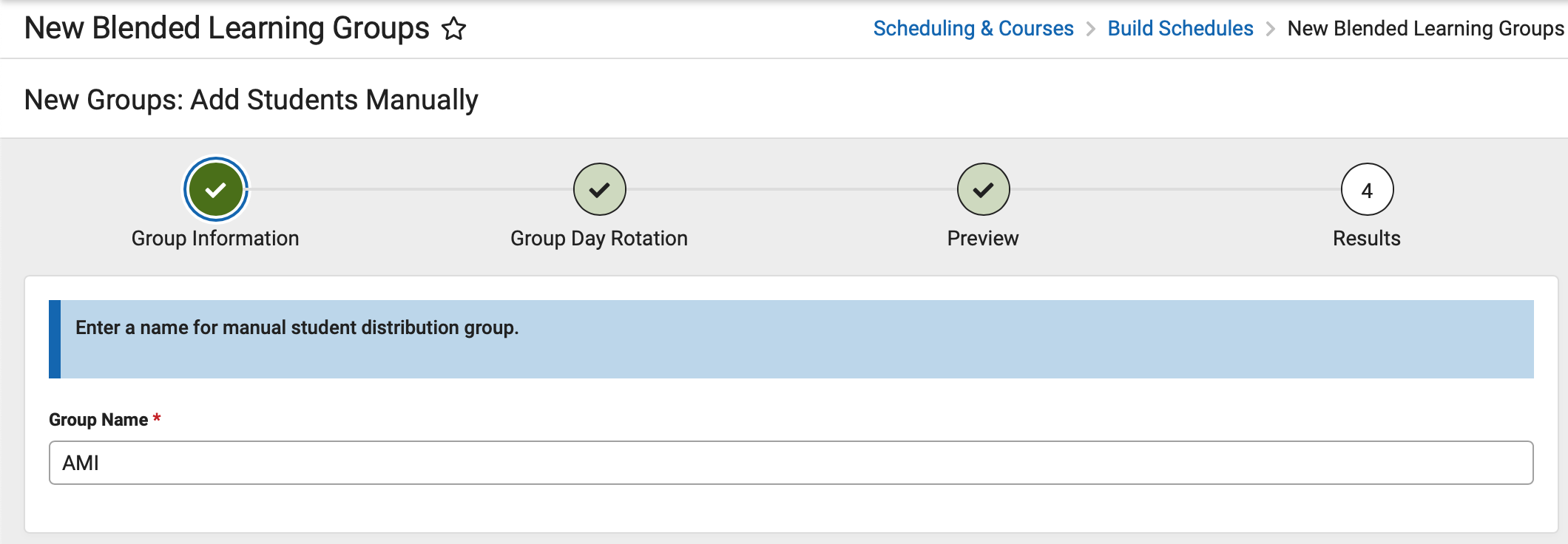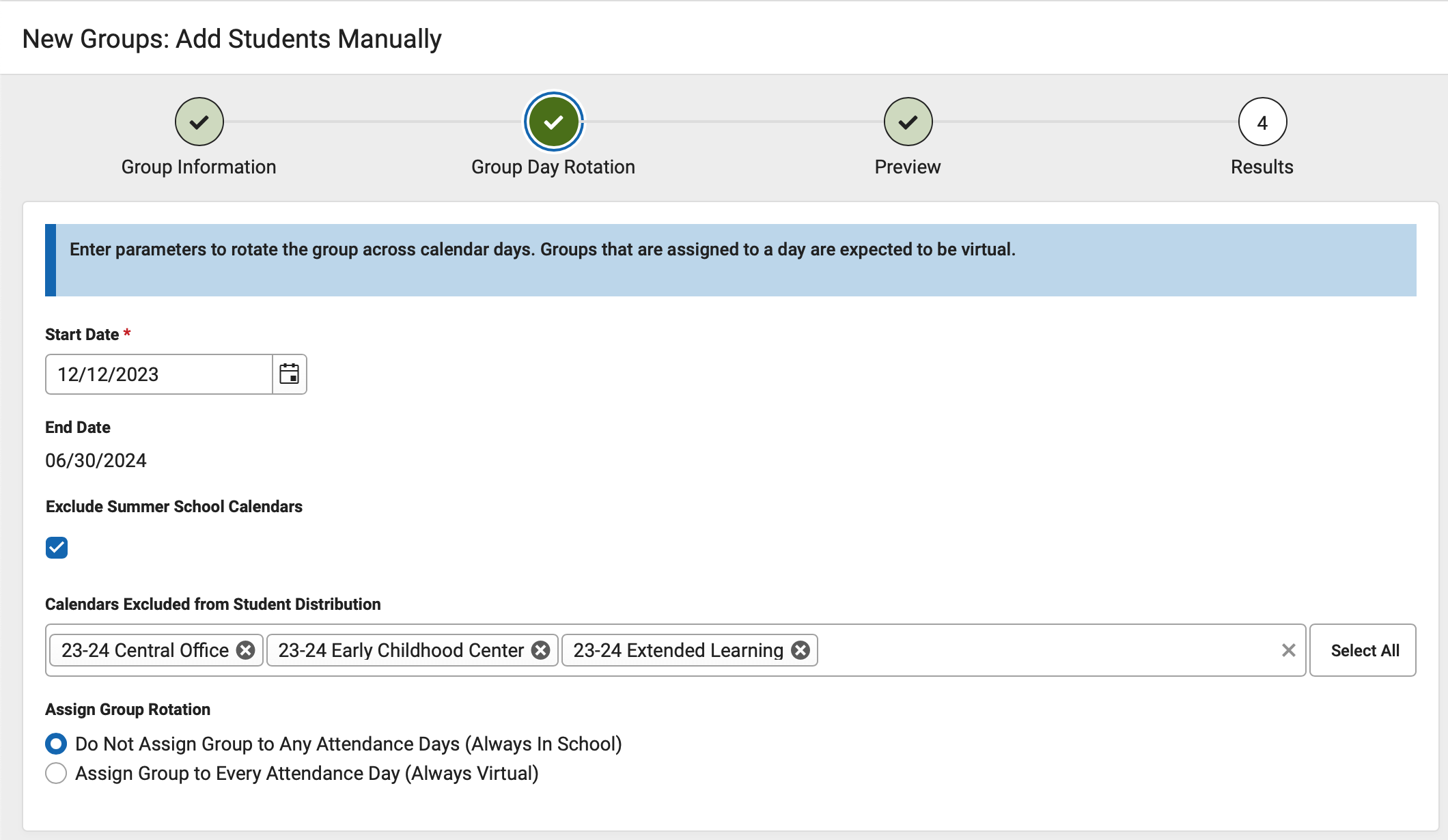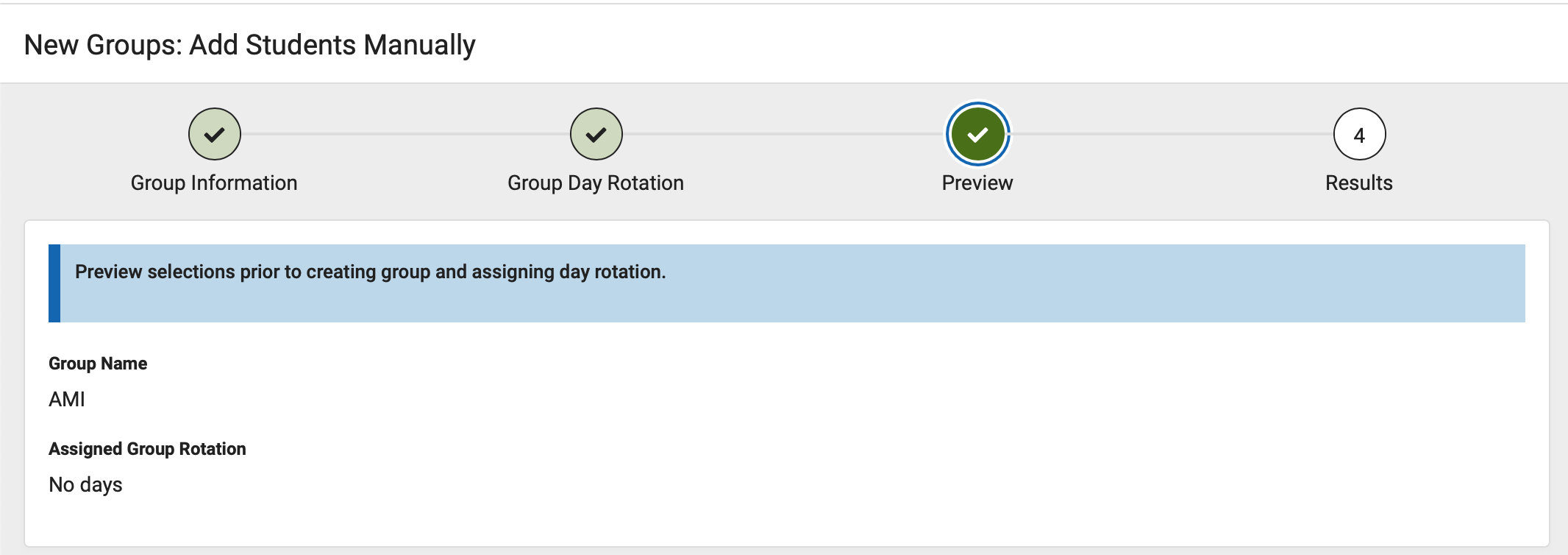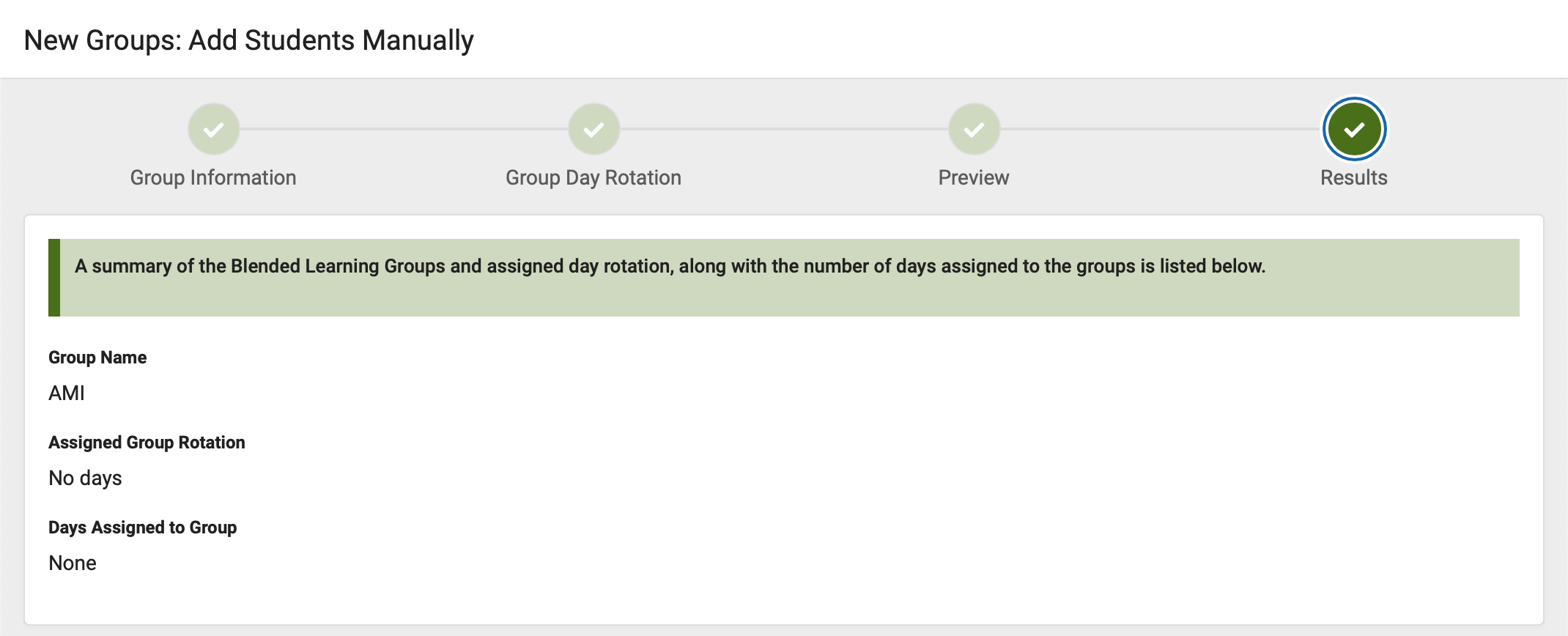In Infinite Campus, Blended Learning allows districts to create and assign learning groups to students to manage classes and attendance for students in a setting that is adaptable for students who are physically in a building for learning, for students who are virtually attendance classes, or a combination of both.
Student Group Assignment
Campus > Scheduling & Courses > Build Schedules > Adjust Blended Learning Groups > Adjust > Student Group Assignment
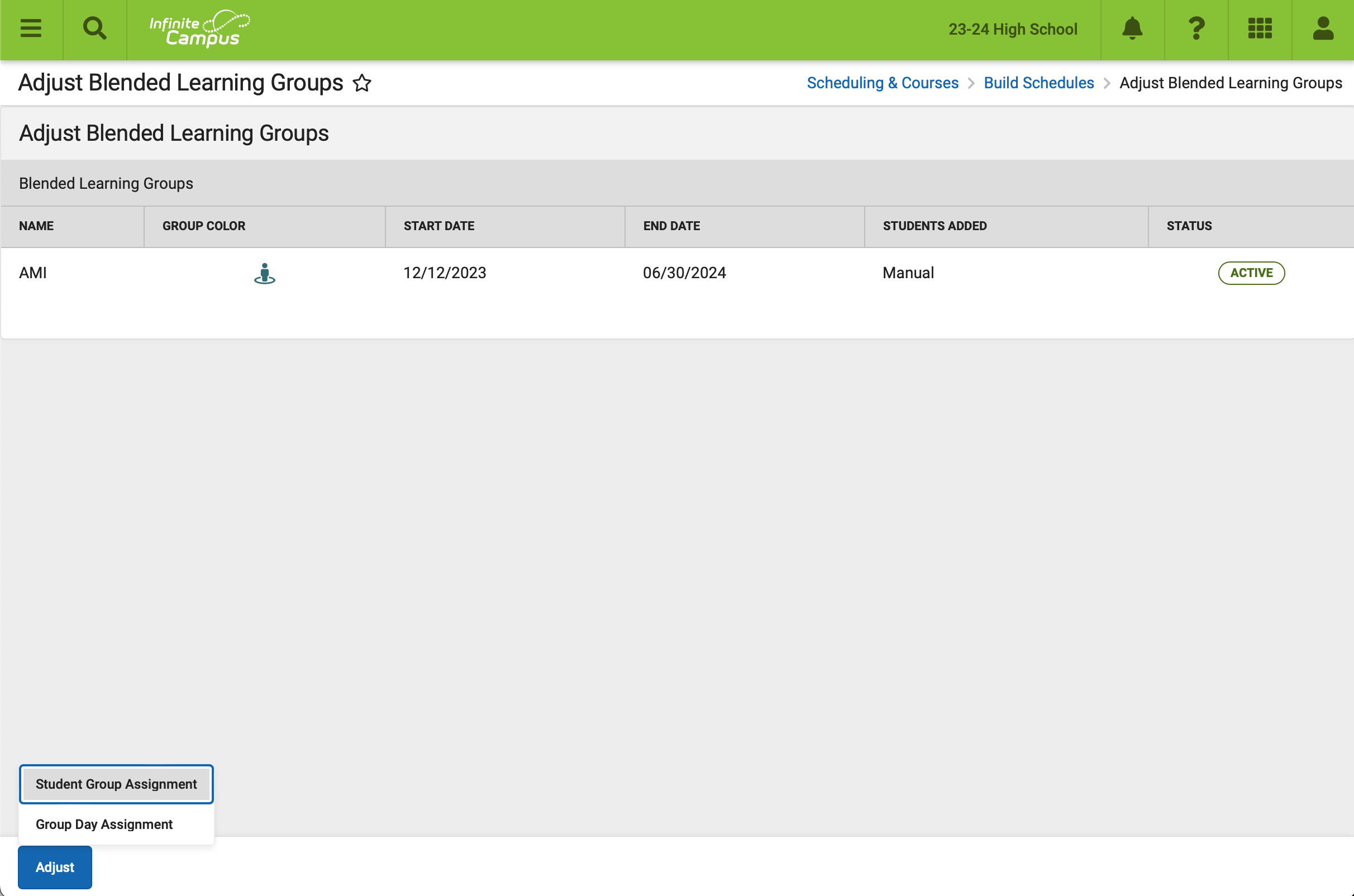
Select AMI as the group to assign. The start date should be today and the end date should be the end of the school year. New students must be added.
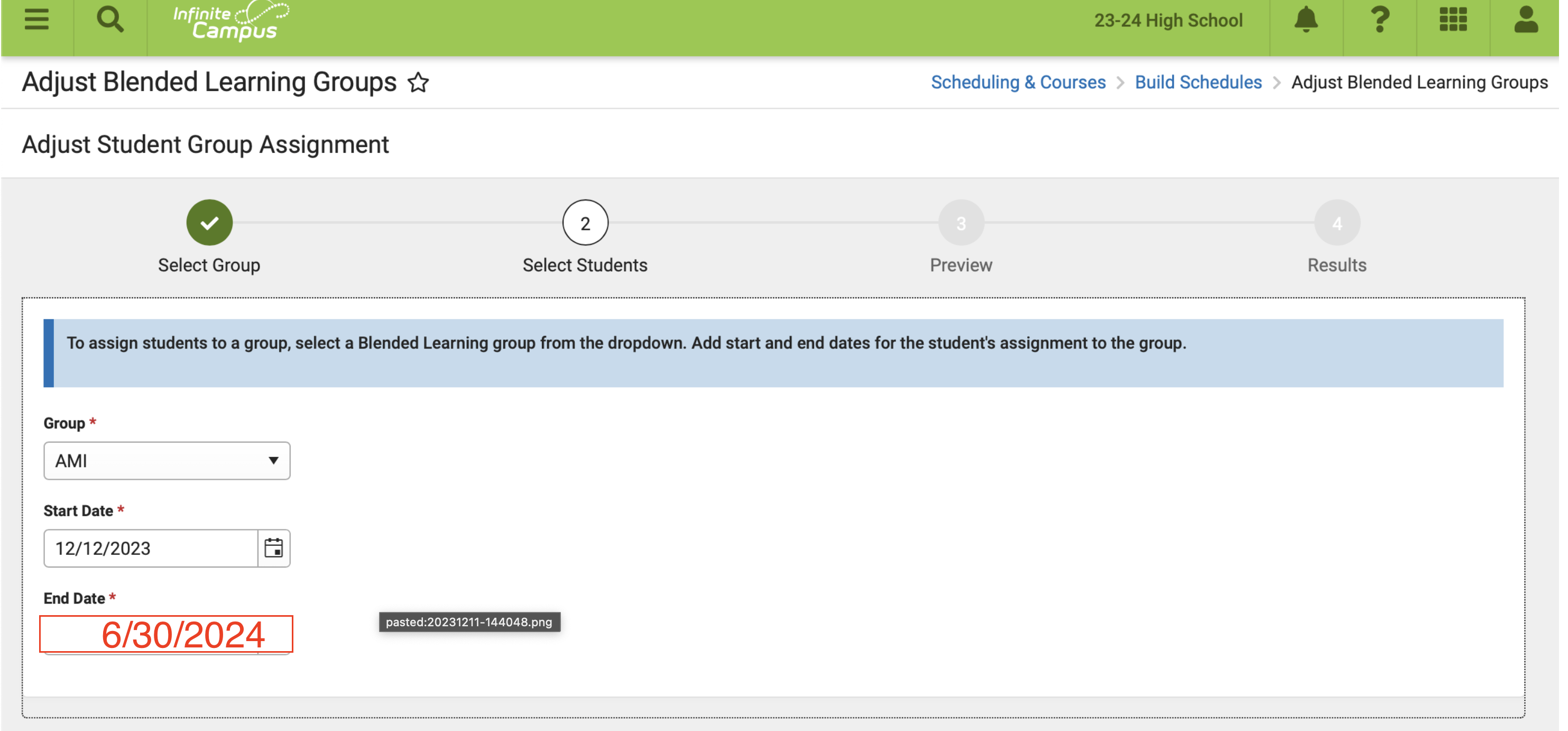
Select the target calendar. Move all students to the Selected Students.
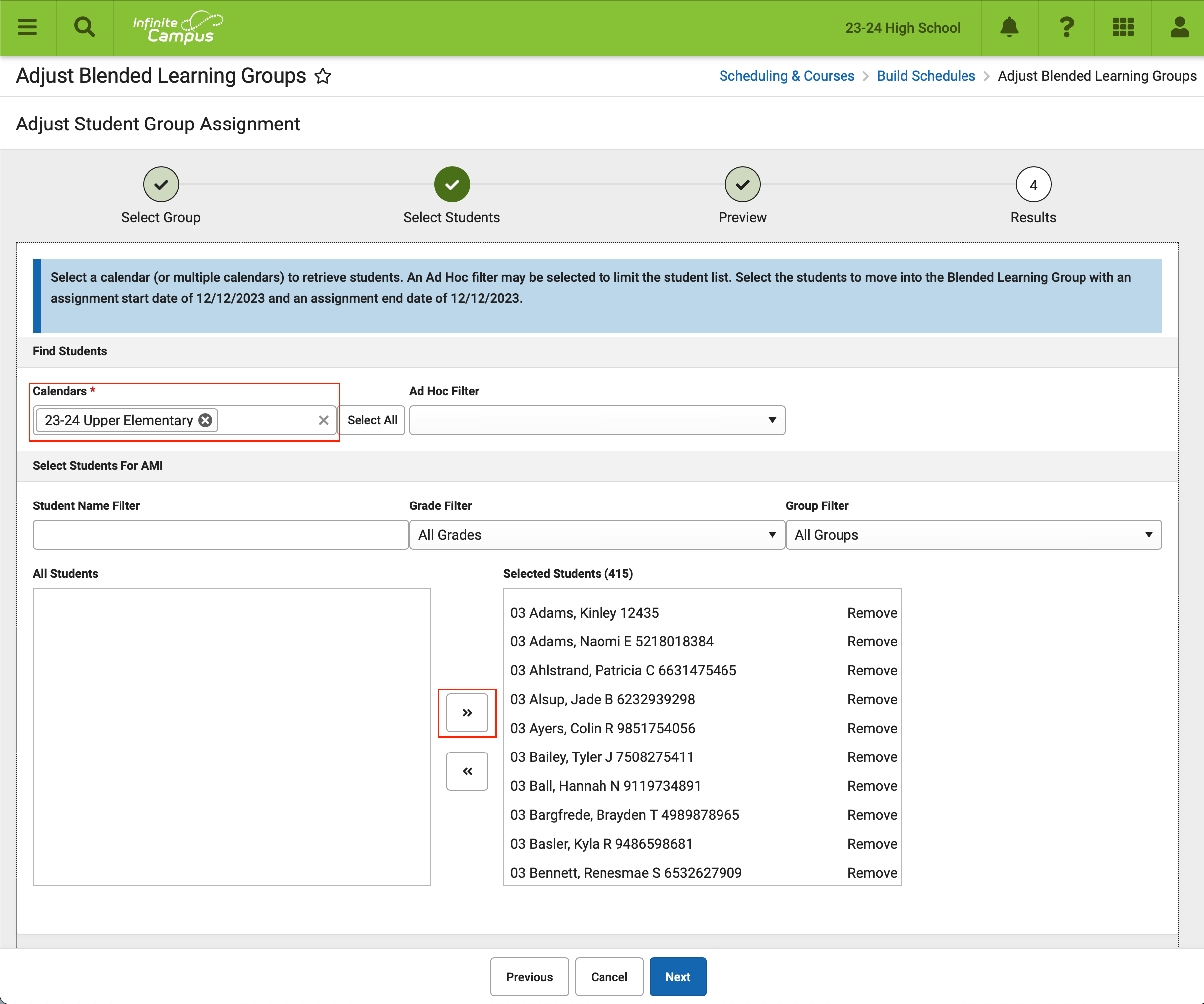
Finish.
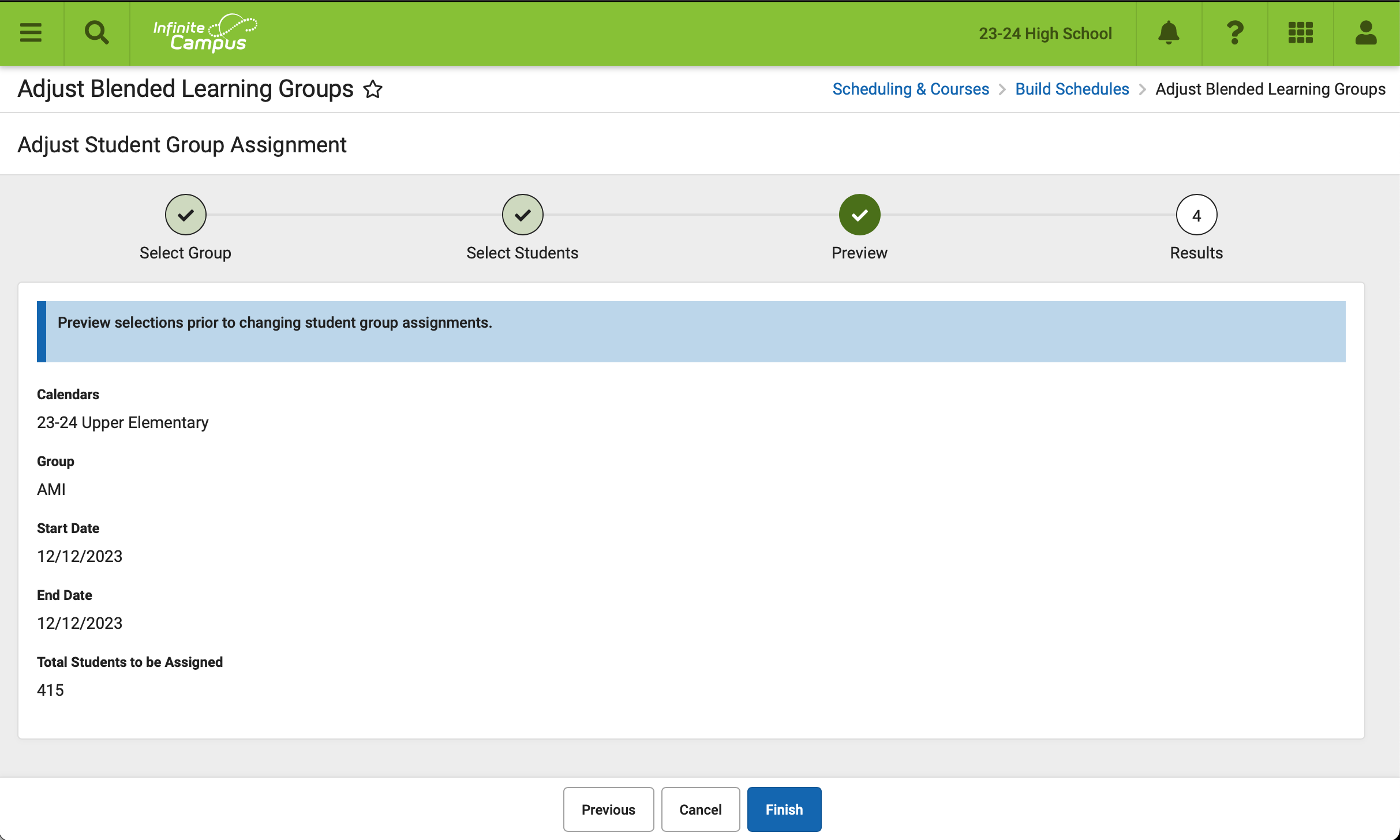
Group Day Assignment
Campus > Scheduling & Courses > Build Schedules > Adjust Blended Learning Groups > Group Day Assignment
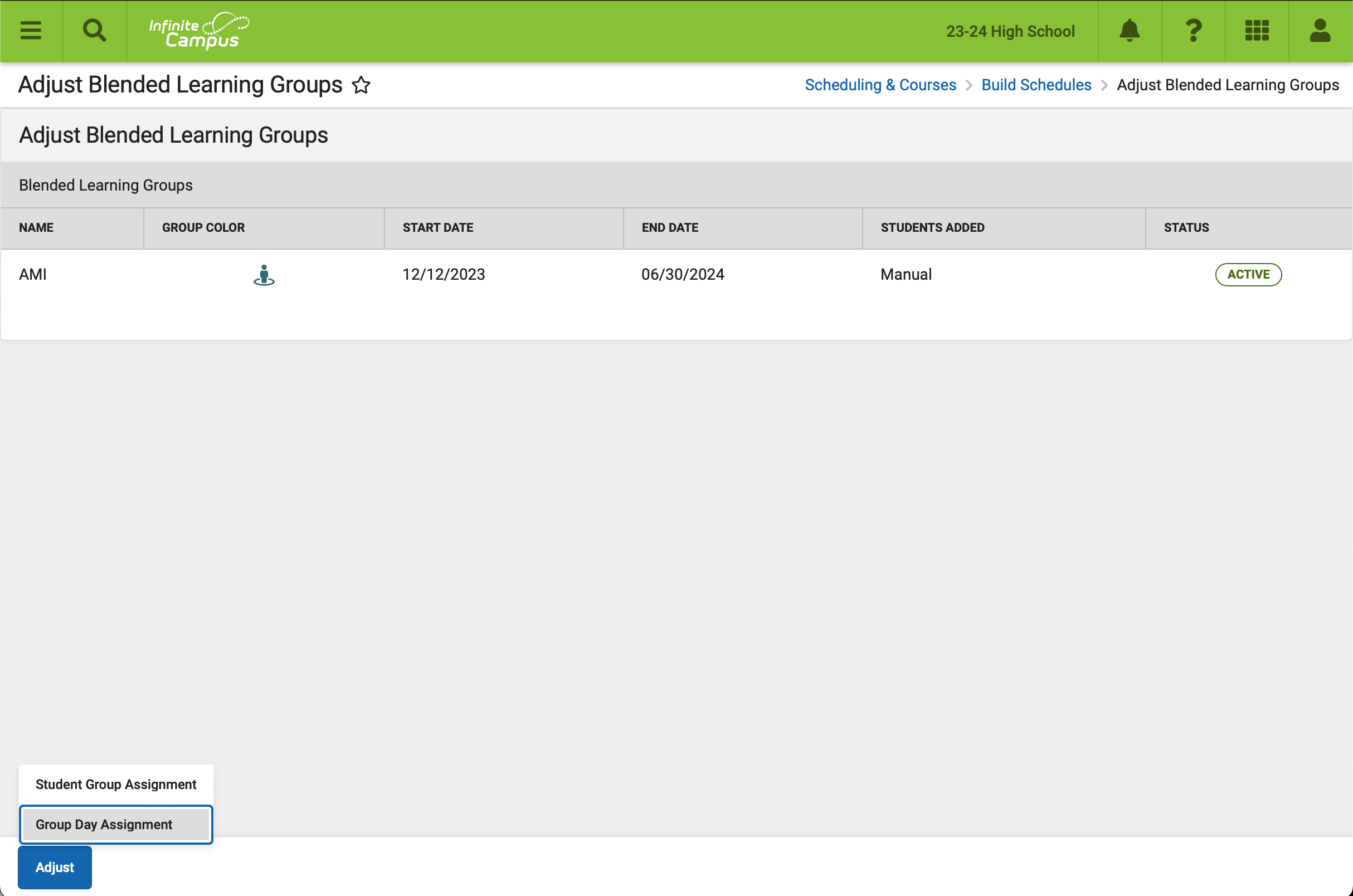
Select the target calendar and group.
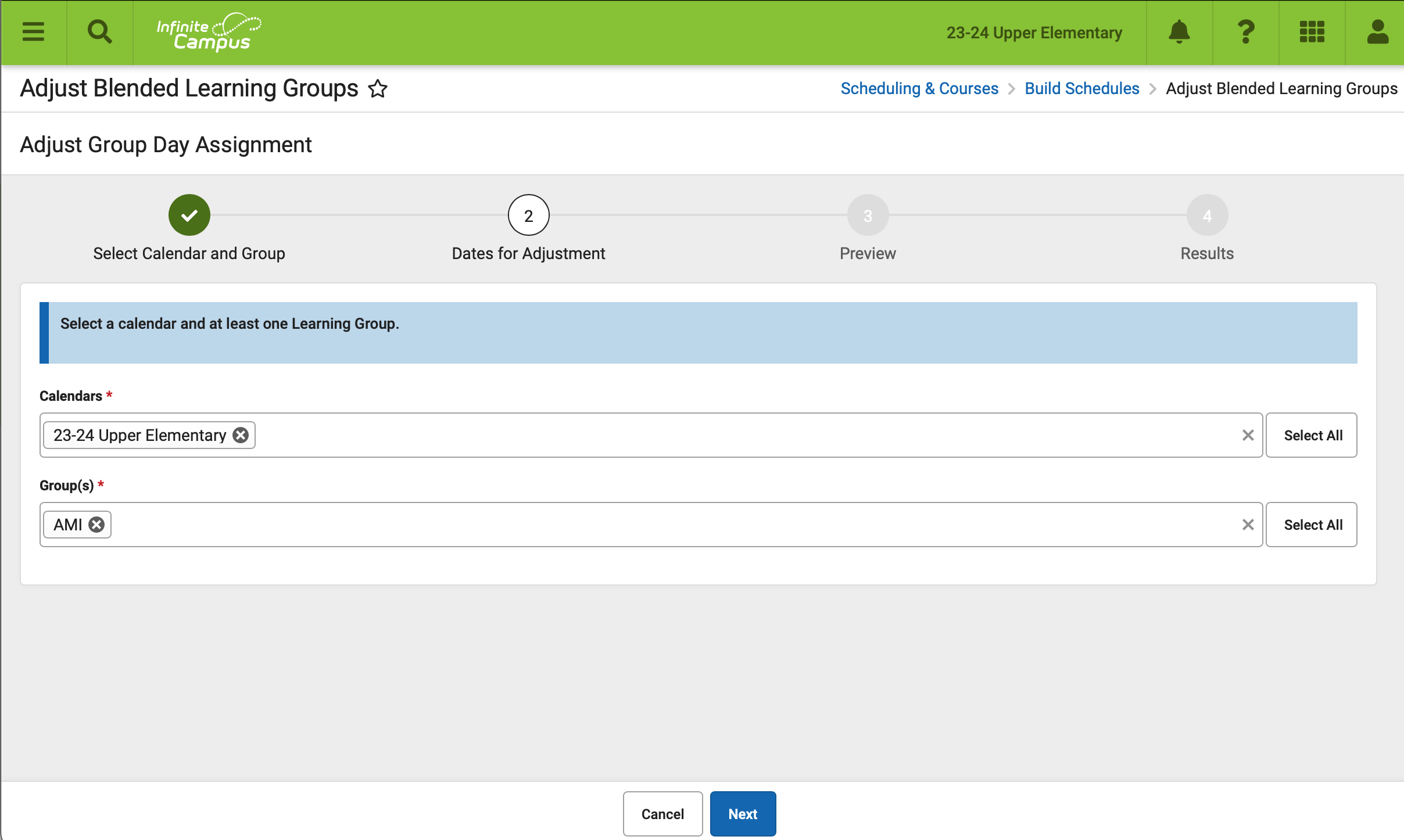
Enter the AMI Date as the start and end date. Select Assign group to every attendance day.
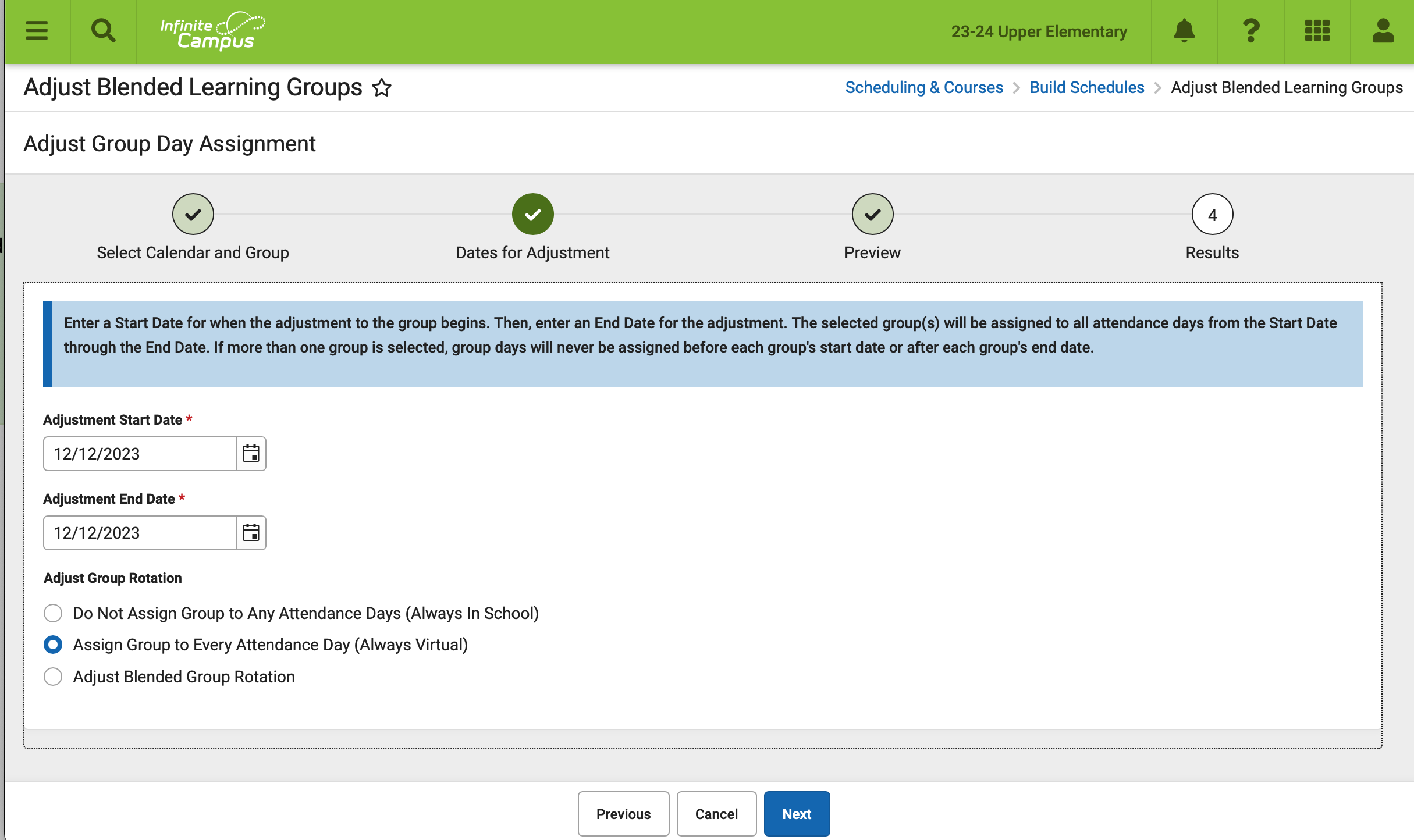
Finish
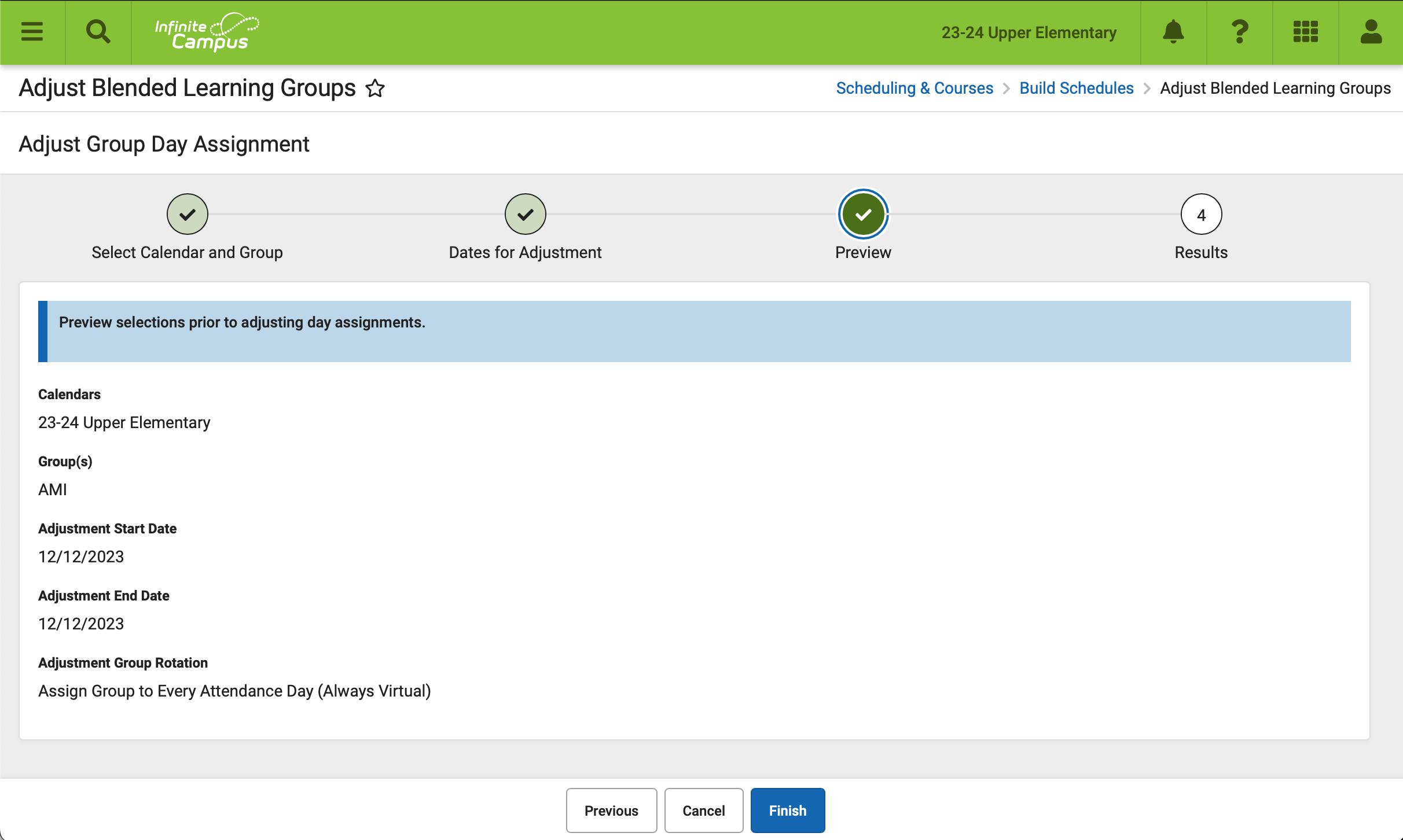
Classroom Monitor
In the classroom monitor, virtual students have a participation checkbox. This checkbox will determine if they are counted present or absent.
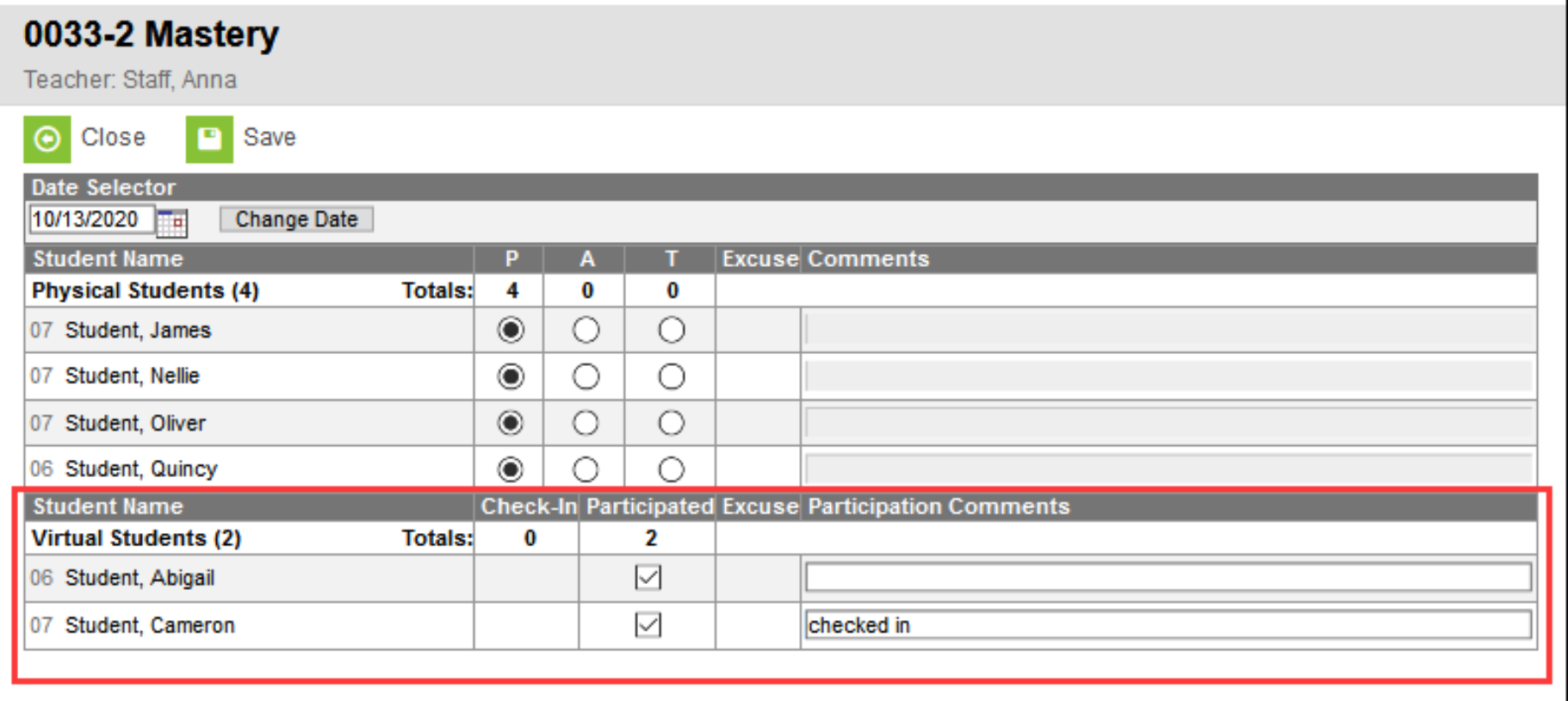
Attendance Code Setup
An “AMI Did Not Participate” code is needed in each calendar that is eligible for AMI attendance.
Campus > Attendance Office > Settings > Attendance Code Setup
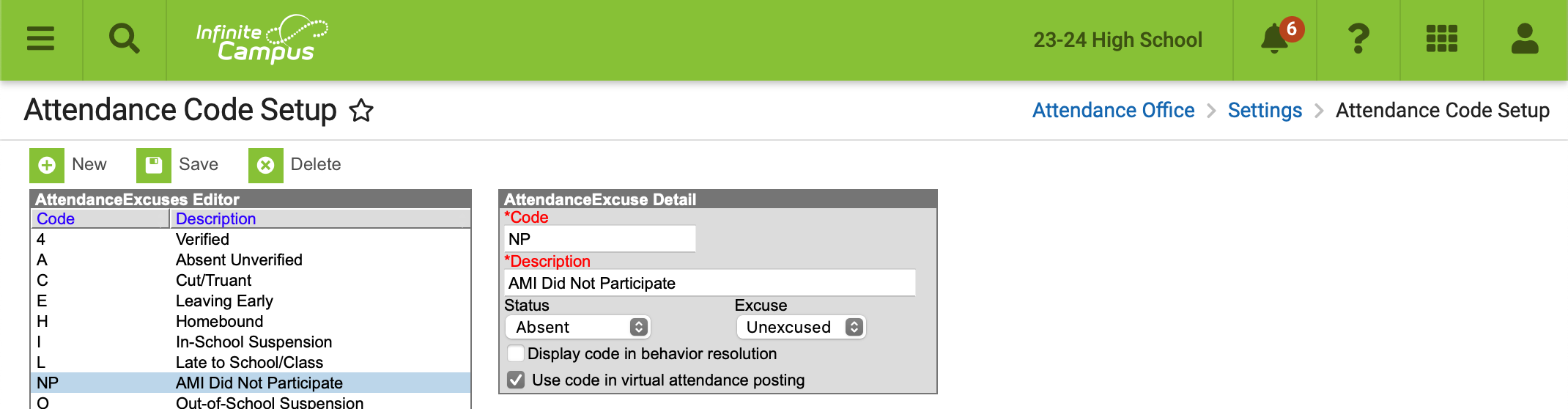
Attendance Excuse Code Copier Wizard
Use the Attendance Excuse Code Copier Wizard to copy the attendance code to the rest of the calendars after setting up the first calendar.
Campus > Attendance Office > Settings > Attendance Excuse Code Copier Wizard
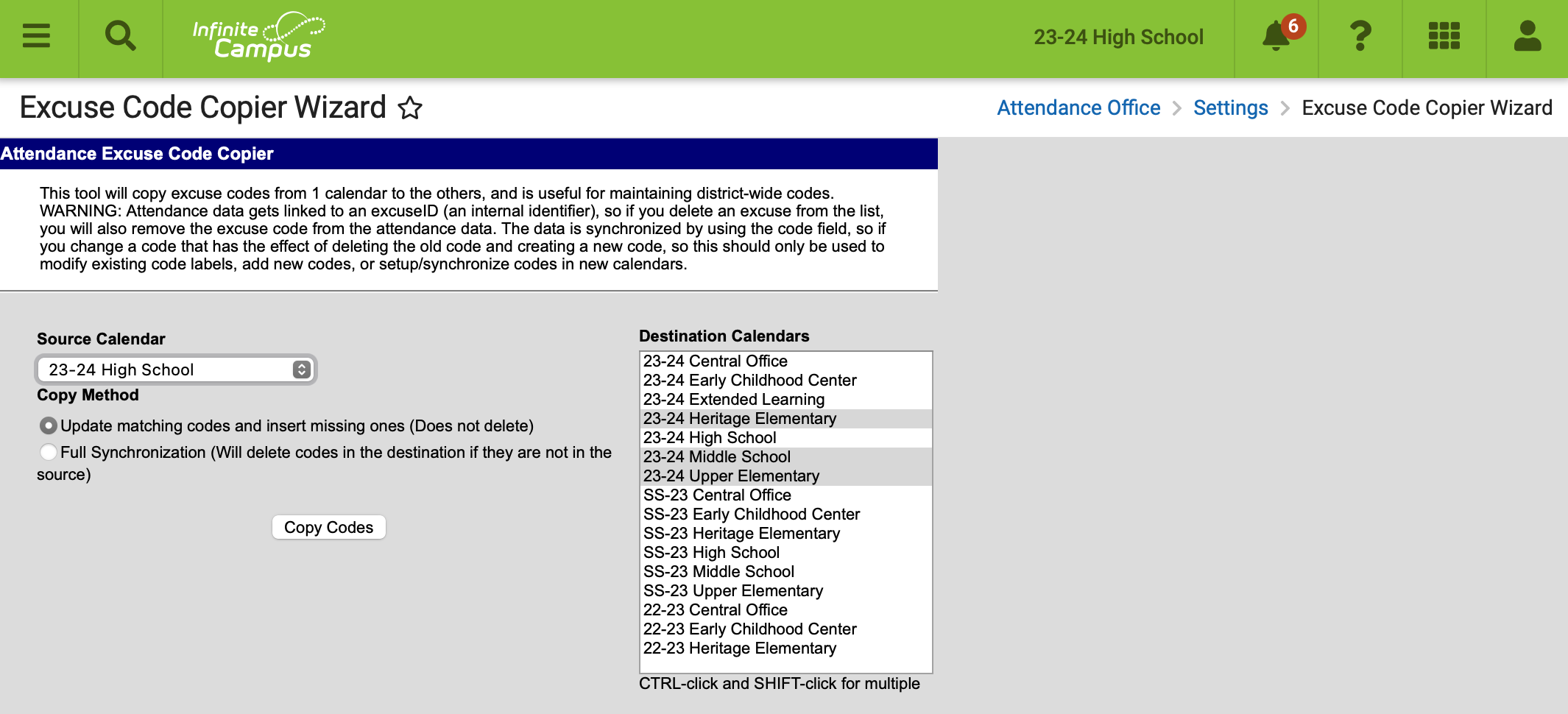
Virtual Attendance Preferences
Virtual Attendance Preferences must be set on the first calendar.
Campus > Attendance Office > Settings > Virtual Attendance Preferences
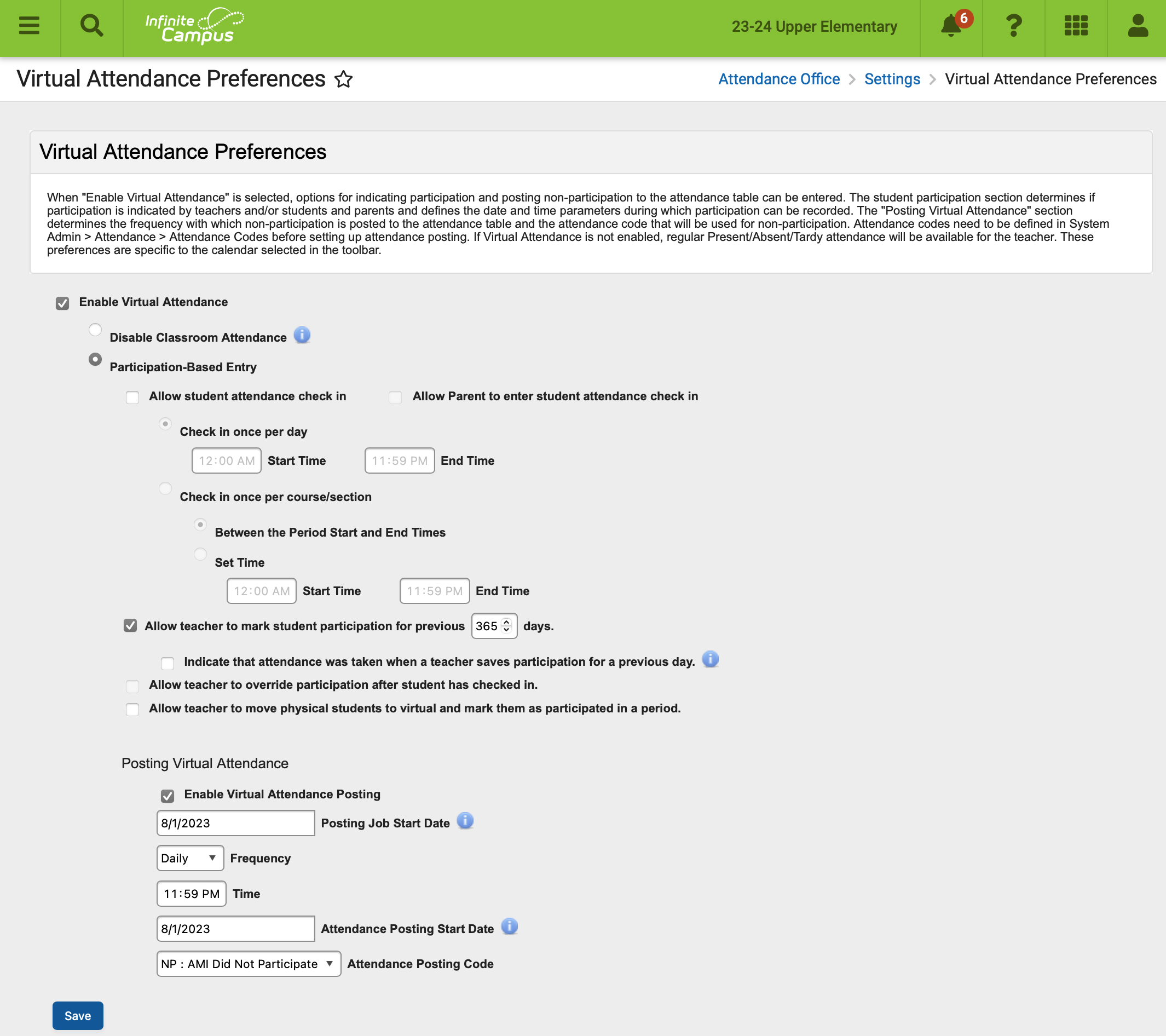
Virtual Attendance Preferences Copier Wizard
Virtual Attendance Preferences Copier Wizard can be used to copy the preferences to the rest of the calendars.
Campus > Attendance Office > Settings > Virtual Attendance Preferences Copier Wizard
New Blended Learning Group